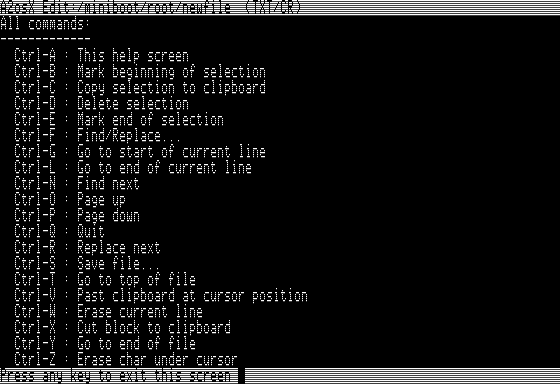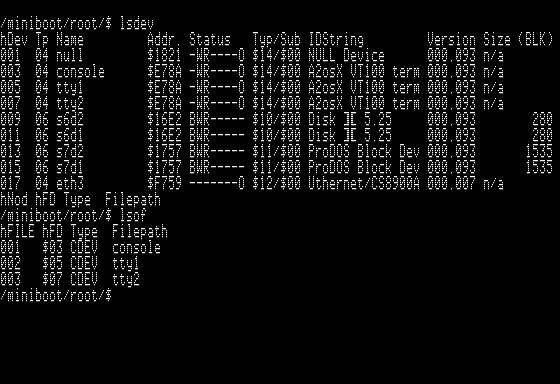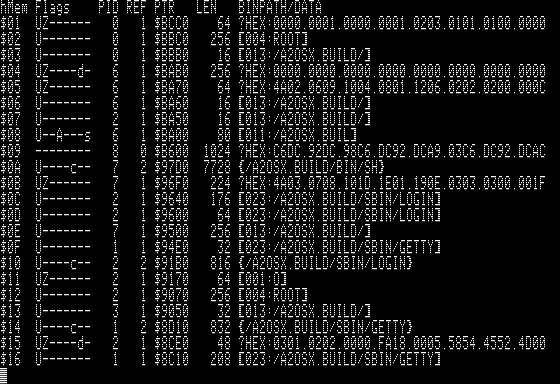38 KiB
A2osX Command Guide
Updated February 10, 2020
This Guide provides information on all the A2osX commands and utilities. It helps you not only learn the purpose of each command but also what options a command supports and what arguments it either supports or requires.
A2osX comes with a variety of system, file, network and data utilities -- what we refer to as external commands. This just means that each of the following commands or utilities is built as a separate BIN or executable file that runs under A2osX. The source for all of these external commands is readily available, so you can make your own or modify these as your needs dictate.
Note: there are some internal commands built into the shell (the interactive prompt) such as CD (change directory) or PWD (print working directory). Those commands are discussed in-depth in the Shell Developers Guide.
System Commands
Typically, you will not directly use the System group commands; they are more commonly found in A2osX system scripts such as ./ETC/INIT or they are launched by the A2osX Kernel itself. All of these commands are found in ./SBIN/ letting you know they are special system commands.
CIFSD
cifsd ip|host sharename mountpoint
cifsd is a utility for mounting CIFS shares as volumes on A2osX. This utility is in development and is targeted for a future release of A2osX.
GETTY
getty [-e] device process
getty, short for "get tty", is a system process for A2osX that manages physical or virtual terminals (TTYs). When it detects a connection, it prompts for a user name and then loads the system process LOGIN to authenticate the user. Each GETTY process creates a pseudo file such as /DEV/TTY1 or /DEV/TTY2 to allow A2osX pass input/output streams between processes and connected users. If getty is called with the -e option, it will automatically exit when the user ends their session or disconnects (used by TELNETD).
GETTY handles 3 types of connections:
- virtual terminals presented and controlled by your Apple Screen and Keyboard. One GETTY process serves one virtual terminal. You can configure the number of virtual terminals on your A2osX system using the KCONFIG utility. Please see KCONFIG.
- serial terminals (or emulated terminals i.e. a PC running a VT-100 emulator) connected to your Apple via a Super Serial Card. One GETTY process serves one terminal. See the User Guide for setup and configuration information on connecting Physical Terminals.
- internet terminals connected to your Apple via the internet using the A2osX TCP networking suite. This suite includes a TELNETD server process that listens for requests from the internet and when such a request is initiated, TELNETD will launch a GETTY process to support that user. One GETTY process will launch for each TELNET user and will exit when then user disconnects (the TELNETD process calls GETTY with the -E option).
HTTPD
httpd
HTTPD is a server process that listens for incoming requests to server web pages from your A2osX system. It listens for these requests on port 80. This server process is in development and is in fact being used for test purposes only right now. Further document and options will be made available in a future A2osX release. Network services must be started to use this command.
INITD
initd runlevel
This is a stub, or a placeholder, for a new routine being added to A2osX. It will replace part of the start up process and allow for different run levels to be initiated included RunLevel 0 or shutdown. Full implementation is targeted for 0.94.
INSDRV
insdrv driver
insdrv, short for "install driver", is a system process that loads and initializes hardware drivers for A2osX. Drivers are available for the Apple Mouse, Super Serial Card, and a range of Ethernet cards. Please see the Hardware section of the User Guide for more complete information on the drivers available for A2osX and enabling them in your system.
KCONFIG
kconfig
kconfig, short for "Kernel Configuration" Utility, is a system program that allows the A2osX administrator to configure various settings of their A2osX system. Any changes to your system configuration are stored in A2OSX.KCONFIG located in the root directory of your A2osX installation. When A2osX boots and loads the KERNEL process, it looks for this file, and if not present it initializes the KERNEL with A2osX defaults.
In KCONFIG you can set:
- Machine Timing, either 60 (Default) or 50Hz. This should match the power/timing of your system. A2osX uses the Apple's VBL signal and this setting to correctly produce 1-Second and 1/10th-Second events which are used to preemptively switch tasks. If this setting does not match your actual machine timing, timing of task switches will be slower/faster by 10-20% but otherwise A2osX should operate normally.
- CHRoot to /RAMx, either Disabled (Default) or Enabled. This feature currently not implemented.
- Preemptive Mode, either Disabled (Default) or Enabled. See discussion on A2osX Preemptive Mode in the A2osX User Guide.
- TTYs, between 1 and 8, default is 2. This is the number of Virtual Terminals configured on your system. Please note, increasing and decreasing the number of virtual terminals can have a significant impact on the amount of memory used by the system, which in turns impacts the amount of free memory available to run your A2osX programs and scripts.
- Slots 1-7, Enabled (Default) or Disabled. Certain drivers in A2osX such as the ones for a Super Serial Card (SSC) or Ethernet Card search for a matching hardware device starting in Slot 1. If you disable any of the slots in KConfig, these slots will be skipped in the search during driver load/initialization. One use of this feature, if you have 2 SSCs in your system with the 1 in slot 1 connected to a printer and another in slot 2 connected to a PC for use with ADTPro. Setting Slot 1 to Disabled, will have A2osX skip the card in Slot 1 connected to the printer from being used by the KM.VEDRIVE driver loaded during A2osX startup.
LOGIN
login
login is a system process for A2osX that authenticates users against the A2osX User Database stored in ./ETC/PASSWD. Once a user is authenticated, login then loads the sh (./BIN/SH) process passing it the PROFILE script found in the users Home directory.
Note, at the shell prompt you can execute the login command which will then ask you for a name/password and create a new user "session" for you as if you are that user. You will have a new shell environment and be placed in that user's home directory. When you type exit or press Control-D at the shell prompt, that session will be terminated and you will returned to your original session in tact.
NETWORKD
networkd netlibrary [netlibrary] ...
This system command loads one or more libraries providing network services to A2osX applications and utilities such as telnet, telnetd and httpd. Note, the appropriate Ethernet card driver must first be loaded before attempted to load network libraries. In most cases, network services will be started with a script or as part of the boot process that will load the appropriate drivers, libraries and service programs in the right order. Consult the User Guide for more information on A2osX networking.
TELNETD
telnetd [port]
telnetd is a server process that listens for incoming requests to connect to your A2osX system. By default it listens on Port 23. You can change the Telnet Server port by starting the telnetd process and specifying an alternate port. Typically this would be used to get around local firewall or port restrictions such as when you are running your server at home on a DSL or Cable connection and your provider blocks port 23. In addition, if you are running in an environment with only one public IP address and you have another system at that site already running a Telnet server, you can use this option to move your A2osX host to alternate port.
When telnetd detects an incoming request it starts a getty process and creates a virtual internet terminal for the user and begins the login process same as the system would for a hardwired terminal. Note telnetd requires that you have a supported Ethernet card and have configured your system for a network appropriately.
BIN/External Shell commands:
The BIN or "External" shell commands are the tools used by most users to display and manipulate data stored on their A2osX system. Typical commands allow you to display directory contents (ls), display file contents (cat), copy files (cp), delete files (rm), etc. These commands are found in ./bin/ letting you know they are normal user commands.
BMP2PIX
bmp2pix [-v] bmpfile
bmp2pix is a graphics conversion utility that will make PIX format files from standard PC format BMP graphics files. The PIX format is used by A2osX to display logos and icons. If you specify the -v option, bmp2pix will output verbose conversion information.
CAT
cat [-a] [-n] [-s] file
The cat command is used to display the contents of files stored on any ProDOS volume. While the primary use of this tool is to display the contents of TEXT or TXT files, it can be used to display the contents of other files by using the -a option, which will substitute non-printable characters with readable and displayable values such as [EOF] for End of File (Hex x04) or [LF] for Line Feed (Hex x0A). In addition you can use the -n option to display the listing of a file with line numbers. Lastly the -s option can be used to suppress multiple blank lines from being displayed.
As an example, if you had a text file called cattext with the following lines:
Start of Cattext
End of Cattext
Then if you executed at the A2osX prompt:
/A2OSX/ROOT/$ cat -n cattext
You would get:
1: Start of Cattext 2: 3: 4: End of Cattext
If you did cat -n -s cattext to suppress the extra blank lines you would see:
1: Start of Cattext 2: 4: End of Cattext
Note that the numbering of the lines didn't change, because that is their true number in f the file, but cat removed the redundant blank lines. Whether there are 2 or 200 blank lines in a row, they will be reduced to just 1.
CHGRP
chgrp [-c] [-r] group filespec
This command is not currently implemented.
CHMOD
chmod [-c] [-r] mode filespec
This command is not currently fully implemented.
CHOWN
chown [-c] [-r] owner filespec
This command is not currently implemented.
CHTYP
chtyp [-c] [-r] type filespec
This utility allows you to change the type of a file to a standard files types such as SYS or TXT or to any 2-byte hex code.
CMP
cmp [-v [-a]] file1 file2 [skip1 [skip2]]
cmp will compare two files to determine if they are byte for byte equal. If the files are equal cmp exits normally with an exit code of 0. If the files have one or more bytes that are different, cmp will exit with an application error code of 224 (Hex $E0). By using the Verbose option you can see the offset and values of the first different byte. With the Verbose and All options you can see the list of all offsets and values that are different. The SKIP options allow you specify a number of bytes to skip in the file(s) before starting the comparison. cmp A B 100 200 would skip to the 100th byte of A and the 200th byte of B before starting the byte by byte comparison. Note then that B would need to be 100 bytes larger then A for the comparison to ever end without error.
CP
cp [-c] [-q] [-r] [-y] sourcefilespec [destinationfilespec]
The copy command, cp, is one of the most powerful commands in A2osX. Not only can it copy files from one ProDOS volume to another, it can copy entire directories or even directory trees from volume to volume, or to another location on the same volume. This recursive nature allows you to use a single command to copy the contents of an entire ProDOS volume with a single command. The cp command also supports wild cards so that you can copy just those files matching a pattern.
Normally cp displays each file name being copied. With the Quiet option (-q), this output is suppressed. The Quiet option may be helpful in scripts where maintaining control of the display is important. Normally, when cp copies file, it checks to see if a file already exists in the destination, and if so, it prompts the user to ensure they want to overwrite the existing file. With the No Prompt option (-y), cp will automatically overwrite any existing files. With the Continue option (-c), cp will continue processing other files in a filespec (i.e. * or file???x) when it encounters an error such as a locked file.
CSH
csh cscript
csh is one of the interactive and script processing shells under development for A2osX. The csh is similar to the C Shell in Linux and uses the C syntax structure for scripting. This shell is under development. A csh Shell Developers Guide will be available when a release candidate for this shell becomes available.
CUT
cut [ [[-f field] [-s char]] | [-m column] [-n column] ] <string>
cmd | cut [ [[-f field] [-s char]] | [-m column] [-n column] ]
The cut command is used to extract a sub-part or portion of a string. Use this command to simply extract sub-strings much like Basic's MID, LEFT, or RIGHT might be used. It can also be used within the powerful FOR NEXT construct to process fields of columns from files or the output of processes. If you execute cut with no options it will simply pass through all input to the output. To be useful you must use either the field (-f) or column (-m and -n) switches. With the field switch, you tell cut which separated column of text to return. By default fields are separated by spaces, but you can change this to another character with the separator switch (-s). The other option is to use the column switches to denote the start (-m) and stop (-n) column to return.
As an example, normally when you execute the ls -l / command you get output similar to:
/A2OSX.BUILD/ROOT/$ LS -L /
/RAM3 S3D2 Blocks Used:8 Total:16000
/A2OSX.BUILD S7D1 Blocks Used: 3230 Total:65535
/MAKE S7D2 Blocks Used:48946 Total:65535
Now, if instead we execute the follow command at the shell prompt:
/A2OSX.BUILD/ROOT/$ FOR F IN
LS -L /;ECHO $F;NEXT
/RAM3 S3D2 Blocks Used:8 Total:16000
/A2OSX.BUILD S7D1 Blocks Used: 3230 Total:65535
/MAKE S7D2 Blocks Used:48946 Total:65535
It looks like the same results, but instead of LS simply outputting all of its results at once, each line is being passed to the FOR loop (as VAR $F) where we simply ECHO it. Now imagine if instead we passed $F to CUT, we can display only specific columns of information as seen in these two examples:
/A2OSX.BUILD/ROOT/$ FOR F IN
LS -L /;CUT -M 00 -N 15 $F;NEXT
/RAM3
/A2OSX.BUILD
/MAKE/A2OSX.BUILD/ROOT/$ FOR F IN
LS -L /;CUT -M 17 -N 21 $F;NEXT
S3D2
S7D1
S7D2
EDIT
edit file
The edit command allows the user to interactively read and edit standard text files in A2osX. If you do not specify a file name on the command line, you will be prompted to enter one when you save your work (control-S). Consult the help screen below for a list of the special keys that can be used while editing a file.
A note for the touch typists!: While edit is not a word processor, it still is one of the most complex programs included in A2osX. It does a lot! A side affect of this, and due to the lack of a keyboard buffer in the Apple //e, if you try to speed type while using EDIT some keystrokes may be dropped. This is most noticeable when using the AppleWin emulator set to 1.0 speed. Changing the emulator speed to at least 2.0 will significantly reduce or eliminate the dropped keys.
FORMAT
format [-b blocks] [-h] [-l] [-v] [-x] [-1|-2|-3|-4|-5|-6|-7|-8|-9] <blockdev> <volname>
The format command will erase an existing volume and update its name to the VOLUME.NAME supplied. As of 0.94, format supports low level formatting with the -l option. Low level formatting works only on 5.25 floppy disk drives and other media such as SmartPort (both hard drives/3.5" floppy drives) and block devices. If you omit the -l option for 5.25" floppies, the disc inserted must have been previously formatted. The -v can used in conjunction with -l to preform a verify read of the entire disk after the format has completed.
FloppyEmu users: do not use the -l option on emulated drives as the FloppyEmu does not support the low level controller commands a physical drive does (this may be true for the CFFA as well). Please consult your drives user guide for more information.
The -b option is provided to force a particular block count for the format. This was provided for users of AppleWin because of its non-standard implementation of SmartPort on Slot 7 (AppleWin does not correctly report the size of the raw volume). Use of the -b option on physical media such as a hard drive or emulator (i.e. CFFA) may not produce the desired results (it will NOT enlarge or shrink a partition).
The numeric options -1 through -9 are used to set the number of ProDOS catalog blocks that should be created for the root directory of the new volume. By default, ProDOS will create a root catalog on floppy discs and hard drives with 4 blocks giving you room to store 51 files (4 blocks at 13 entries per block minus 1 used for the volume label). For /RAM drives, ProDOS will use the default of 1 or 2. You can format a volume and set your own root catalog size to either save disk space on space constrained floppy discs or to expand the root catalog to hold more files.
ProDOS FX has been optimized for quicker load times by utilizing the first 4 catalog blocks that the boot sector code has already loaded, therefor you need to make sure that there is valid (and hopefully the desired!) SYSTEM file in the first 51 files on a volume you wish to boot from.
Special Format Options under ProDOS FX
As part of the 0.94 release, ProDOS FX has been enhanced with a completely new 5.25 read/write driver (FX-XRW) that is not only faster, but capable of extended disc formats on Apple and third party drives. For instance, with a Laser FD-100 drive which supports 40-trk discs, you can use 160K formatted discs. FX will read a properly formatted disc to determine it's existing format to properly read and write to the disc. In addition, the format command contains additional options (switches) to format new or reformat old discs with more capacity. The table below shows the a sample of drives and switch combinations that can be used when formatting discs. Basically, the -h (High density) option causes format to place tracks every third quarter track and -x (eXtended) tells format that the drive natively supports 40-tracks.
| Drive | Base | Switches | Extended | Format Test |
Read/Write Test |
Boot Test |
|---|---|---|---|---|---|---|
| Disk ][ | 140K | -H | 192K | - | - | - |
| AM104 | 140K | -H | 192K | - | - | - |
| AM107 | 140K | -H | 192K | - | - | - |
| DuoDisk | 140K | -H | 192K | - | - | - |
| FD-100 | 140K | -H -X -H -X |
192K 160K 216K |
- | - | - |
| Disk //c internal | 140K | -H | 192K | - | - | - |
| Disk //c external | 140K | -H | 192K | - | - | - |
| Rana I | 140K | -H | 192K | - | - | - |
| Rana II | 140K | -H -X -H -X |
192K 160K 216K |
- | - | - |
| Rana III | 140K | -H -X -H -X |
192K 160K 216K |
- | - | - |
| AE 5.25 | 140K | -H -X -H -X |
192K 160K 216K |
- | - | - |
GREP
grep [-i] [-n] pattern file
command | grep [-i] [-n] pattern
The GREP command parses multiple lines of input (either from a file or from the redirected output of another command) and only outputs those lines that contain the PATTERN. In this way, you can think of the GREP command as a filter. You can use the -I option to force GREP to ignore case in the PATTERN and the INPUT lines (i.e. it capitalizes both the source and the PATTERN before doing the compare) though it still outputs the actual lines of content that match (their original capitalization is preserved). The Print Line switch (-n) will print number for the lines that match the pattern.
Example
/A2OSX.BUILD/ROOT/$ LS -L / | GREP S7
/A2OSX.BUILD S7D1 Blocks Used: 3230 Total:65535
/MAKE S7D2 Blocks Used:48946 Total:65535
In this example, only those volumes that are attached to Slot 7 are listed.
IRC
irc ip|host port userid #channel
irc, short for internet relay chat, is
KILL
kill [-0|-1|-2] pid
The KILL command kills or terminates a running process. This can be most useful when you have a running process that is stuck (perhaps you are debugging a program or script). Switch to another virtual terminal (by pressing Open Apple-1) and executing the PS command to list currently running processes. Then execute the KILL command on + the errand process by its PID found in the displayed process list (i.e. KILL 27 to terminate process with a PIP of 27). Consult the A2osX User Guide for information on using and switching between virtual terminal sessions on your Apple. The optional switches change the type of kill signal sent to the process being killed (-0 for No Signal, -1 for SIGQUIT and -2 for SIGKILL).
LS
ls [-a] [-c|-f|-l] [-r] filespec
The LS command is probably the most used and useful of all commands available to the A2osX user. ls allows you to list the names of the files and directories in the current or specified directory. If supplied with the all check (-a) ls will include the special directories . and ... The recurse check (-r) tells ls to list files and directories of any directory listed (recursively). The display checks (-c -f and -l) tell ls change the format of the display to a single column of just file/directory names (-c), to a single column that includes full paths (-f) or a listing with extended file information (-l) which includes file ownership, permissions, date/time, etc.. You can pass the ls command a filespec that includes a directory name and or wild card spec for filtering the listing. For example the command LS ../MYDIR/FT* would only list files that begin with FT and are found in the MYDIR sub directory of the parent of the current directory.
LSDEV
lsdev
Displays a listing of the currently defined devices in the running A2osX system as seen in the screenshot below.
LSOF
lsof
Displays a listing of the currently open files in a running A2osX system. This utility is particularly useful to run from another virtual terminal (TTY). Consult the A2osX User Guide for information on using and switching between virtual terminal sessions on your Apple.
MD5
md5 -d string | file
This utility will generated an MD5 hash on a file or on the text string passed with the -D option.
MEM
mem
The MEM command displays the available memory and other stats of the Main, Aux and Kernel memory spaces.
MKDIR
mkdir dirname
MKDIR will create a new empty directory based on the filespec. If a simple filespec is provided (i.e. mydir or test1) a new directory of that name will be created in the current directory. Optionally, you can pass a fully qualified or relative filespec such as ../../mmdir in which case a new empty directory will be created called mmdir and placed in the current directory's parent parent.
MORE
more [-n] [-p] [-s] file
command | more [-n] [-p] [-s]
The more utility allows you to scroll through the output of a file or command one screen full or line at a time. You can use more on existing text files, or in conjunction with the PIPE facility (|) you can direct the output of a command or script to more to page through that output. This can be very useful for long directory listings ls -l | more. The number switch (-n) tells more to number the lines of output. By default, more appends its output to the screen a line at a time, which eventually causes the screen to scroll up for each new line. With the page switch (-p) more will first clear the screen for each page and fill down, eliminating scrolling. By default, more strips any TERM (vt100 escape codes) from the output but using the -s switch, more will send these codes through.
MV
mv [-c] [-q] [-r] [-y] filespec destination
The MV command moves files (and directories) from one directory of an A2osX file system to another directory on that same or a different file system. MV like the CP command can operate on a single file, a set files using wildcards, a directory or entire directory tree with the Recurse option (-R). Unlike CP, MV does not just copy files to the new destination it removes them from the source once the copy has been completed.
If you are copying an entire directory structure using the Recurse option, MV will not only copy all the files it will create the necessary directories as well and then delete both the source files and directories. Be sure that your destination has sufficient space to hold the files as running out of space mid-copy could result in the directory tree you are attempting to move becoming split between the old and new location.
Normally MV displays each file name being moved. With the Quiet option (-Q), this output is suppressed. The Quiet option may be helpful in scripts where maintaining control of the display is important. -y dont prompt for overrides and -c automatically continue on errors such as locked files.
NSCUTIL
nscutil [yy/mm/dd,hh:mm:ss]
NSCUTIL is a tool for setting the time of a No Slot Clock or DL1216E.
PAK
pak [-a] [-r] archive filespec
pak is a utility for combining multiple files into a single compact archive. Use the unpak utility to separate the files back out. pak is great for software distribution and installation as it allows the developer to gather up all the files that make up an application into a single distributable archive.
PS
ps
The ps command will list the currently running processes on your A2osX system. This is particularly helpful if you need to stop a process that is stuck. See the kill command.
RM
rm [-c] [-q] [-r] filespec
The rm command removes or deletes files from an A2osX file system. rm, like the cp command, can operate on a single file, a set files using wild cards, a directory or entire directory tree with the Recurse option (-r).
Normally rm displays each file name being deleted. With the Quiet option (-q), this output is suppressed. The Quiet option may be helpful in scripts where maintaining control of the display is important.
SH
sh
SH is one of the interactive and script processing shells under development for A2osX. The SH shell is similar to the BASH Shell in Linux and uses primarily the BASH syntax structure for scripting. A SH Shell Developers Guide is available in the Documentation Library of A2osX.
SHUTDOWN
shutdown [-t seconds] -r | systemfile
shutdown is a utility that can be used to exit A2osX and either restart A2osX or optionally load and run another ProDOS system program (.SYSTEM, or type SYS).
STAT
stat [-a] [-d] [-u] [-g] [-s] [-b] [-c] [-m] [-l] filespec
stat is a utility for displaying the meta data associated with a file such as the access flags, modification date/time, and or owner id. When used without any options stat will return all the meta data. With one or more options, stat will only return the meta data for the options specified. These options are [-a] Access Flags, [-d] Mod Flags, [-u] User Owner ID, [-g] Group Owner ID, [-s] Size in bytes, [-b] Size in blocks, [-c] Creation date/time, [-m] Modification date/time, and [-l] Last access date/time.
TERM
term <device>
The TERM command is used to start an interactive terminal (VT100) session using an available serial device. You must pass to term a valid device name (in lower case) in the form of /dev/comX where X is the slot number of your super serial card. You must have already installed the device driver for this card using the INSDRV command and specifying the SSC.I.DRV. When you execute the insdrv ssc.i.drv command it will search for an available (not used by another process) super serial card and will return to you the name of device installed (i.e. com2). Once you start a TERM session, you can disconnect from the remote host and return to the shell prompt by pressing Control-T. If you have more then one Apple running A2osX, you could set up one as a host with an SSC that has the right driver installed and a GETTY set for that device (see the User Guide) and then use the other Apple with an SSC to connect to the first one using TERM.
UNAME
uname [-h] [-m] [-c] [-s] [-a] [-v] [-b] [-k] [-z]
The UNAME command display information about the running machine. When used without any options uname will return the Machine Type/SubType, CPU Type, CPU Speed, Kernel Version, Kernel Build and Kernel Mode. With one or more options, uname will only return the data for the options specified, in the order given on the command line. These options are [-h] Host name, [-m] Machine Type/SubType, [-c] CPU Type, [-s] CPU Speed, [-a] Alternate CPU, [-v] Kernel Version, [-b] Kernel Build, [-k] Kernel Mode, and [-z] Kernel Timing.
UNPAK
unpak <file>
UNPAK is a utility for extracting files from an A2osX archive created with the PAK utility (See PAK above).
USERADD
useradd [-c comment] [-d dir] [-p password] [-s shell] username
The useradd command is used to add a new User ID and Password to the A2osX User Database. Optionally you can all supply a Command, Home Directory and preferred Shell for the User. Please see the User Guide for more information on User Management. The comment switch (-c) allows you to specify additional information about the user being added, typically their full name. The directory switch (-d) allows you to specify the users home directory. The password switch (-p) allows you to specify the users password which will be encrypted. The shell switch (-s) allows you to specify the users default shell program, which for now should be /bin/sh.
USERDEL
userdel [-r] username
The userdel command is used to delete a User ID from the A2osX User Database. Optionally you can have userdel remove the users Home directory and any files contained therein. Please see the User Guide for more information on User Management.
WC
wc [-c] [-l] [-m] [-r] [-w] filespec
The wc command is used to display the char, line and word counts of one or more files. If more then one file is processed then a total count of all files is also displayed. If you use any of the count switches (-l -m and/or -w {line, char and word respectively}) then wc will only display the counts for the options specified. For example if you use -l then only the line count will be display, while using -l and -w will display line and word counts, omitting the char count.
WHO
who
The who command displays a list of users currently logged into the A2osX system and which device they are using to connect to the system.
Network Tools
The Network Tools group of commands allow you to load or start networking services, option IP addresses, connect to other systems, or get the status of your network. Some of these commands are designed specifically as user programs such as Telnet to interactively connect to another computer such as a BBS. Others are intended to be used by system scripts for loading and initializing the network, though they can be run on the command line and therefore are explained here. These commands are found in ./bin/ letting you know they are user commands.
ARP
arp [ip [mac]]
The arp command displays the current ARP cache and can be used to setup a static ARP entry. When adding an entry, ip is a standard IP4 address such as 10.0.0.77 and mac is a full MAC address in the form 00:00:00:00:00:00 where each 00 can be any hex value from 00 to FF. Network services must be started to use this command.
DNSINFO
dnsinfo [host ip]
The dnsinfo command can display the current DNS cache or setup a new static DNS entry. When adding an entry, host is typically a fully qualified domain name such as server.acme.com* and ip is a standard IP4 address such as 10.0.0.77. Network services must be started to use this command. If you run this command for a host with an ip Address, you can run the command again for the same host but with a new ip address and the DHS table will be updated appropriately. Note, once you add a host to the DNS table this way, you must reboot your system to clear the entry from memory.
HTTPGET
httpget ip|host [port] -u url | -f file
The httpget command is a utility for retrieving a network page or message from a specified host/URL. Network services must be started to use this command. You must specify a Url to retrieve either with the -u switch or in a text file specified with the -f switch. Without a Url you will likely get a standard 404 looking web page returned as the result of this command. Typically you would use a command line like the following for httpget:
HTTPGET www.a2osx.com -U index.html
IPCONFIG
ipconfig [-d|-e|-s]
The ipconfig command will display the current network configuration for your system. In some cases, if the network drivers and libraries are loaded but not configured, ipconfig may configure your system by obtaining (through DHCP) or setting (statically through config files) your IP address and other settings. Optionally you can force a set/reset of your configuration. If Network services are not started when you use this command, an error message will be displayed saying that TCP/IP is not bound to any device.
NETSTAT
netstat
The netstat command displays the current socket status of your A2osX system. Network services must be started to use this command. netstat will show the Type, Protocol, Local Port, Remote IP and Port as well as the status of any current connection.
PING
ping [-1|-2|-3|-4|-5|-6|-7|-8|-9] ip|host
The ping command is a utility for testing that the IP network services are working, connected to the network and can reach the specified hosts. ping can be used to both test your A2osX network setup as well as to ensure that the desired end point is online. Network services must be started to use this command. By default, ping continues to run until stopped by pressing the break key (Control-C). Alternatively you can tell ping to limit the amount of ping attempts by using the single digit numerical switches shown above.
TELNET
telnet ip|host [port]
The telnet command is a complete communications/terminal program for connecting to and interacting with foreign hosts using A2osX IP network services. telnet can be used to connect to Linux/UNIX systems, Windows hosts or even 8-bit BBS systems as long as they support the standard Telnet protocol. Please note that telnet does not support SSH or anytime of secure connection model that are the default mode in most newer systems. Network services must be started to use this command.
Developer Tools
While almost every command and program that comes with A2osX can be considered a developer tool, there are a few that are very specifically created to be used for developer. This section discusses those tools.
ASM
asm file
asm is A2osX's table driven multi-pass macro assembler. This assembler is still in development and will be released shortly. Technical documentation for the assembler and its language can be found in ASM. A Guide to using asm is forthcoming.
MEMDUMP
memdump
memdump is a program that allows the developer to display the contents of all of the memory that A2osX is currently using to aide with the debugging of your programs. Lines displayed in inverse indicate memory associated with processes no longer running (dead or abandoned memory, could be caused by program crash).
License
A2osX is licensed under the GNU General Public License.
This program is free software; you can redistribute it and/or modify
it under the terms of the GNU General Public License as published by
the Free Software Foundation; either version 2 of the License, or
(at your option) any later version.
This program is distributed in the hope that it will be useful,
but WITHOUT ANY WARRANTY; without even the implied warranty of
MERCHANTABILITY or FITNESS FOR A PARTICULAR PURPOSE. See the
GNU General Public License for more details.
The full A2osX license can be found Here.
Copyright
Copyright 2015 - 2020, Remy Gibert and the A2osX contributors.