9.6 KiB
Apple II Email and Usenet News Suite
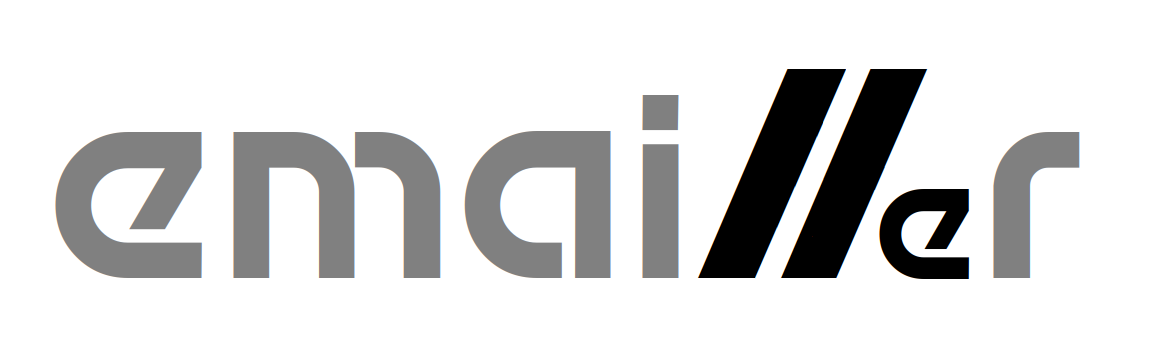
EDIT.SYSTEM
Automatically invoked when using W)rite, F)orward or R)eply in EMAIL.SYSTEM
Run manually using Open Apple-E in EMAIL.SYSTEM
EDIT.SYSTEM is a simple full-screen editor. It uses Apple //e auxiliary memory to store the text buffer, allowing files up to 46KB to be edited. The command keys are similar to the popular AppleWorks word processor.
If RamWorks-style memory expansion is available, EDIT.SYSTEM can use it as additional editor buffers. For each 64KB bank of RamWorks expansion, an additional 46KB buffer will be allocated. With an 8MB RamWorks card, 128 buffers are available. EDIT.SYSTEM is able to support editing of large files (>46KB) by splitting them across more than one buffer.
The help screens are accessed using Open Apple-? and summarize all the keyboard bindings.
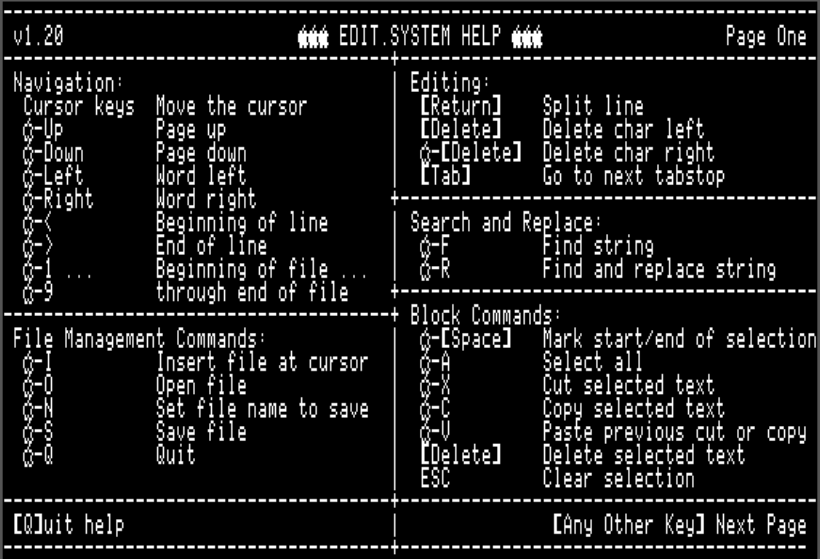
Second page of help:
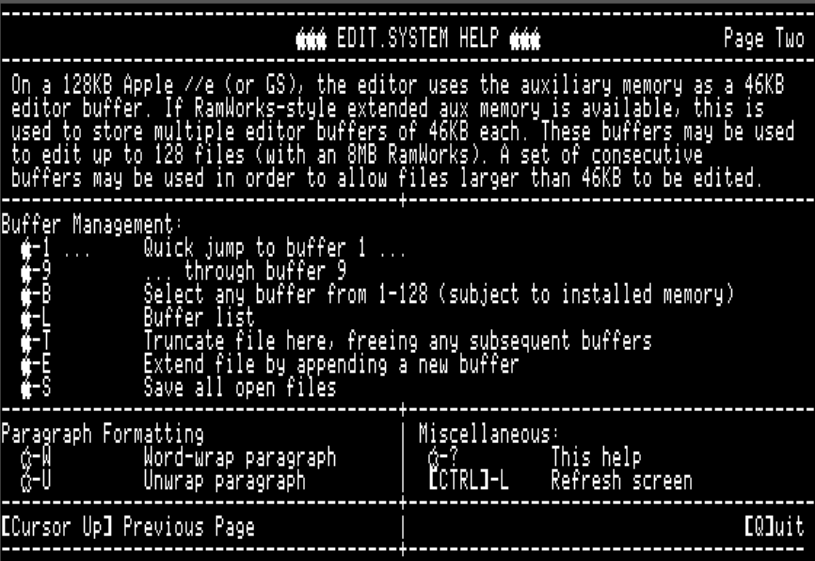
Navigation Commands
- Cursor
Up,Down,Left,Right` - move the cursor up, down, left, right Open Apple-Up- Page upOpen Apple-Down- Page downOpen Apple-Left- Word leftOpen Apple-Right- Word rightOpen Apple-<- Beginning of line (alternateCtrl-A)Open Apple->- Beginning of line (alternateCtrl-E)Open Apple-1- Go to beginning of fileOpen Apple-2-Open Apple-3-Open Apple-4-Open Apple-5- Go to middle of fileOpen Apple-6-Open Apple-7-Open Apple-8-Open Apple-9- Go to end of file
File Management Commands
Open Apple-I- Insert file at cursorOpen Apple-O- Open fileOpen Apple-N- Set file name for next saveOpen Apple-S- Save fileOpen Apple-Q- If the editor invoked fromEMAIL.SYSTEMthen launch that program again, otherwise quit directly to ProDOS.
Simple Text Editing
EDIT.SYSTEM is not a modal editor - it is always in insert mode and there is no overtype mode. All printable characters on the keyboard insert themselves.
Return- Split lineDelete- Delete character leftOpen Apple-Delete- Delete character right (alternateCtrl-D)Tab- Advance to next tabstop. Tabs are hard coded every eight columns.EDIT.SYSTEMdoes not insert tab characters into the file, but instead inserts the correct number of spaces to advance to the next tab position.
Search and Replace
Open Apple-F- Find instances of a stringOpen Apple-R- Find instances of a string and substitute a replacement
Block Commands
Block commands generally work in a similar way to modern Windows/Mac programs (only using Open Apple instead of Ctrl as the modifier.) Begin a selection with Open Apple-Space and then use any of the navigation keys to move to the other end of the selection.
Open Apple-Space- Begin selection mark hereOpen Apple-A- Select allOpen Apple-X- Cut the selected region from the mark to the cursorOpen Apple-C- Copy the selected region from the mark to the cursorOpen Apple-V- Paste the cut buffer at the cursorDelete- Delete the selected region from the mark to the cursorEsc- Clear selectionOpen Apple-Z- Undo last block operation
Paragraph Formatting
EDIT.SYSTEM does not perform word wrapping as you type, but instead offers a pair of functions for wrapping and unwrapping paragraphs. Using these two functions, you can flip backwards and forwards between wrapped and unwrapped formats.
Open Apple-W- Word-wrap from beginning of paragraph up to the cursor position. The lines are broken at or before column 80.Open Apple-U- Unwrap word-wrapped paragraph up to the cursor position. This function removes single carriage returns within the current paragraph.
Multiple Buffers
On a 128KB Apple //e (or a IIgs) EDIT.SYSTEM uses the auxiliary RAM bank to provide a single 46KB editor buffer. If RamWorks type extended auxiliary memory is available, then EDIT.SYSTEM will use the additional banks of auxiliary memory to provide additional editor buffers, each of 46KB size.
With an 8MB RamWorks card, 128 editor buffers are available, numbered from 1 to 128. A number of commands are provided for interacting with multiple buffers. These commands all use the Closed Apple modifier.
Closed Apple-1- Quick jump to buffer #1Closed Apple-2- Quick jump to buffer #2Closed Apple-3- Quick jump to buffer #3Closed Apple-4- Quick jump to buffer #4Closed Apple-5- Quick jump to buffer #5Closed Apple-6- Quick jump to buffer #6Closed Apple-7- Quick jump to buffer #7Closed Apple-8- Quick jump to buffer #8Closed Apple-9- Quick jump to buffer #9Closed Apple-B- Select buffer by number (buffers 1-128)Closed Apple-S- Save all open filesClosed Apple-+- Go to next bufferClosed Apple--- Go to previous bufferClosed Apple-L- List of active buffers and files
Closed Apple-1 through Closed Apple-9 allows rapid flipping through the first nine buffers. Closed Apple-+ and Closed Apple-- are also convenient for quickly accessing the next buffer or the previous buffer. Buffers may also be accessed directly by number using the Closed Apple-B command.
Closed Apple-L shows a status display of all of the editor buffers, showing the file loaded into each buffer:
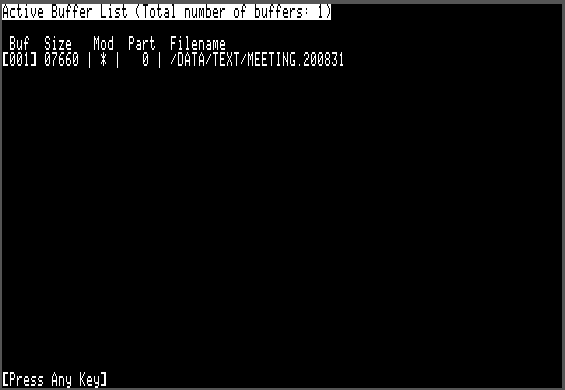
The following information is shown in the buffer list:
- Buffer number (001 to 128)
- Size - the number of bytes used in that buffer
- Mod - an asterisk is shown if the buffer has been modified and has not yet been saved
- Part - this is zero for single part files - see the following section for more information
- Filename - the ProDOS filename for the buffer, or blank if the buffer has not been assigned a filename (ie: it is a scratch buffer)
With an 8MB RamWorks card up to 128 files, each of size up to 46KB, may be edited simultaneously.
Large File Support
When RamWorks memory is available, EDIT.SYSTEM is also able to utilize it to edit files larger than a single 46KB bank. It does this by loading a large file into sequential memory banks, leaving around 14KB of free space in each buffer to allow for editing. Only two additional commands are required for managing multi bank large files:
Closed Apple-T- Truncate file here, freeing any subsequent buffersClosed Apple-E- Extend file by appending a new buffer
Editing an Existing Large File
Suppose we wish to edit a file which is 100KB in size. This will require three or four buffers, which must be contiguously numbered. When loading a large file using the Open Apple-O command, EDIT.SYSTEM will first fill the current buffer to around 32KB and then switch to the next buffer. The code will proceed to load the file into sequential buffers (approximately 32KB in each) until the entire file has been read or it runs into a buffer which is already used. In the latter case, EDIT.SYSTEM will stop loading the file with an error message, rather than overwriting the existing buffer.
You can use the Closed Apple-L command to check on the state of the buffers. An example is shown here where the 82KB file "EMAIL.119" has been loaded into buffers 001, 002 and 003. Note how the 'Part' field shows the three separate portions of the file. Buffer 004 contains a short (10 byte) unnamed scratch file.
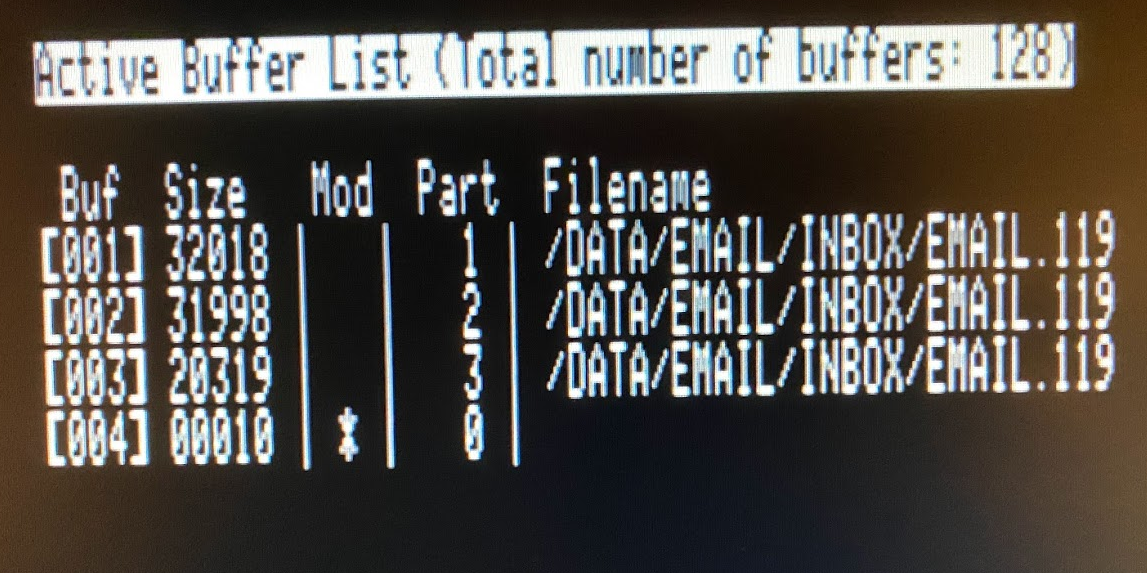
The large file may be edited directly, just as if it were a number of smaller files. However EDIT.SYSTEM keeps track of the fact that the individual buffers comprise a larger file. When saving a multi-prt file to disk using Open Apple-S, the banks are written out in turn. First part 1 is written to disk, the part 2 is appended, etc. until all the entire file is written.
Because each buffer is only filled to 32KB, up to 14KB can be inserted at any point in the file. After a large insertation the buffers can be rebalanced by saving the file and reloading.
Creating and Extending Large Files
The Closed Apple-E (extend file) command will attempt to allocate an additional memory buffer and extend the current file into it. This command will only succeed if the buffer immediately following those allocated to the file is free.
The extend file command may be used to extend an existing multi-part file or to create a multi-part file from a single part file. This simple mechanism allows large files to be created and handled up to around 4MB in size.
Truncating Multi-Part Files
The Closed Apple-T (truncate file) command is the counterpoint to the extend file command. It will truncate the current file from the cursor position onwards, including clearing any subsequent buffers belonging to the file. This command is sometimes useful for truncating Base64-encoded attachments from email messages. Emails with attachments frequently exceed the 46KB limit for a single buffer, so are loaded into EDIT.SYSTEM as multi-part files.
Miscellaneous
Open Apple-?- HelpCtrl-L- Redraw screenEsc- Cancel file selection or search/replace operations