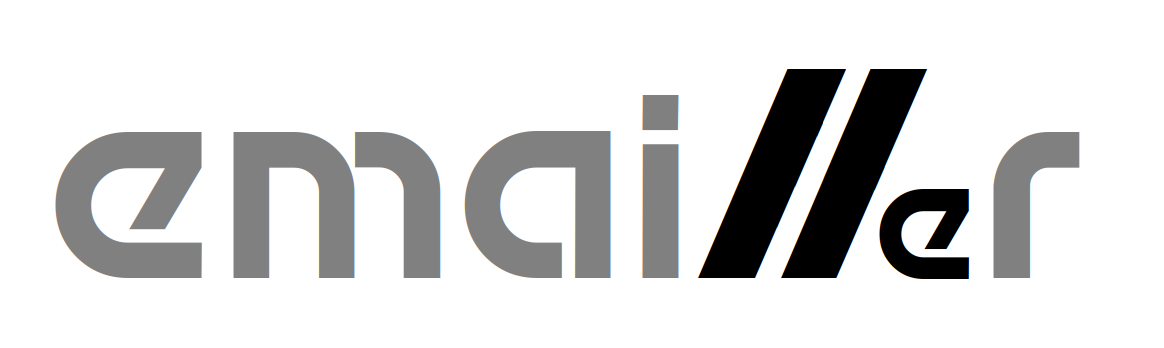5.2 KiB
Apple II Email and Usenet News Suite
Setup and Configuration for Email
Configuration File EMAIL.CFG
The system configuration file is called EMAIL.CFG. It is a straightforward ProDOS text file, with one parameter per line. You may edit this file using the provided editor, EDIT.SYSTEM (or any other ProDOS text editor). When editing the file be careful not to add or delete any lines - this file has no grammar and the lines must appear in the expected order.
To edit the file using EDIT.SYSTEM:
- Run
EDIT.SYSTEMusing Bitsy Bye or your usual ProDOS launcher. - Press
Open Apple-Oto open a file, then enterEMAIL.CFGat the prompt, followed by return. - Editing is fairly intuitive. Use the arrow keys to move around and type to insert text.
Open Apple-Deletedeletes to the right. - When you are satisfied, save the file using
Open Apple-S. - Quit the editor using
Open Apple-Q.
All three of the mail programs POP65.SYSTEM, EMAIL.SYSTEM and SMTP65.SYSTEM share this configuration file.
Here is an example config file (with passwords replaced with **** for obvious reasons):
192.168.10.2:110
pi
******
NODELETE
192.168.10.2:25
apple2.local
/H1/IP65
/H1/DOCUMENTS/EMAIL
bobbi.8bit@gmail.com
The lines are as follows, in order:
- IP address of the POP3 server for receiving new mail, optionally followed by a colon and then the TCP port number. If the colon and port number are omitted, port 110 is the default.
- Username to use when connecting to POP3.
- Password for POP3 connection (in plaintext).
- If this string is exactly
DELETEthen messages will be deleted from the POP3 server after downloading. Otherwise they are left on the server.DELETEis the normal setting, butNODELETE(or any other nonsense value) can be helpful for debugging, allowing the same messages to be downloaded from the POP3 server again and again. - IP address of the SMTP server for sending outgoing mail, optionally followed by a colon and then the TCP portnumber. If the colon and port number are omitted, port 25 is the default.
- Domain name that is passed to the SMTP server on connection. The way my SMTP server (Postfix) is configured, it doesn't seem to care about this.
- ProDOS path of the directory where the email executables are installed.
- ProDOS path to the root of the email folder tree. Mailboxes will be created and managed under this root path.
- Your email address. Used as the sender's address in outgoing messages.
Creating Directories
To get started, you will need to create the following directories:
- The email root directory (
/H1/DOCUMENTS/EMAILin the example config) - The
SPOOLdirectory, used by POP65, within the email root directory. This will be/H1/DOCUMENTS/EMAIL/SPOOLfor our example configuration. - The
INBOXdirectory, used by POP65, within the email root directory. This will be/H1/DOCUMENTS/EMAIL/INBOXfor our example configuration. This directory also needs to have an empty text fileEMAIL.DB. - The
OUTBOXdirectory, used by SMTP65, within the email root directory. This will be/H1/DOCUMENTS/EMAIL/OUTBOXfor our example configuration. - The
ATTACHMENTSdirectory, used by EMAIL for storing downloaded MIME attachments, within the email root directory. This will be/H1/DOCUMENTS/EMAIL/ATTACHMENTSfor our example configuration.
You can create these directories in ProDOS BASIC.SYSTEM as follows:
] CREATE /H1/DOCUMENTS/EMAIL
] CREATE /H1/DOCUMENTS/EMAIL/SPOOL
] CREATE /H1/DOCUMENTS/EMAIL/INBOX
] CREATE /H1/DOCUMENTS/EMAIL/INBOX/EMAIL.DB,Ttxt
] CREATE /H1/DOCUMENTS/EMAIL/OUTBOX
] CREATE /H1/DOCUMENTS/EMAIL/ATTACHMENTS
Creating Mailboxes
You will also want to create a couple of mailboxes such as RECEIVED and SENT. If you do not create a SENT mailbox then SMTP65.SYSTEM will be unable to complete the sending of messages and will give an error. To create these mailboxes, run EMAIL.SYSTEM and press N for N)ew mailbox. At the prompt, enter the name of the mailbox to be created: RECEIVED, and press return. Repeat this to create the SENT mailbox.
These are the minimum mailboxes you need to get started. You may create more mailboxes to organize your mail at any time.
First Run of POP65.SYSTEM
The first time POP65.SYSTEM runs and downloads mail messages it will populate the INBOX. However the INBOX directory needs to have been created already (as described above.)
Note: If you try to run EMAIL.SYSTEM before the POP65.SYSTEM has initialized the INBOX, an error will be reported about a missing file.
Once you have correctly configured EMAIL.CFG with the correct POP3 server, username and password, start POP65.SYSTEM using Bitsy Bye or your favourite ProDOS launcher. It should connect to your POP3 server, download any messages in your email inbox and copy them to your INBOX.
Once messages have been downloaded and the INBOX initialized, you may run EMAIL.SYSTEM to browse and read the new messages.