15 KiB
Apple II Email Suite
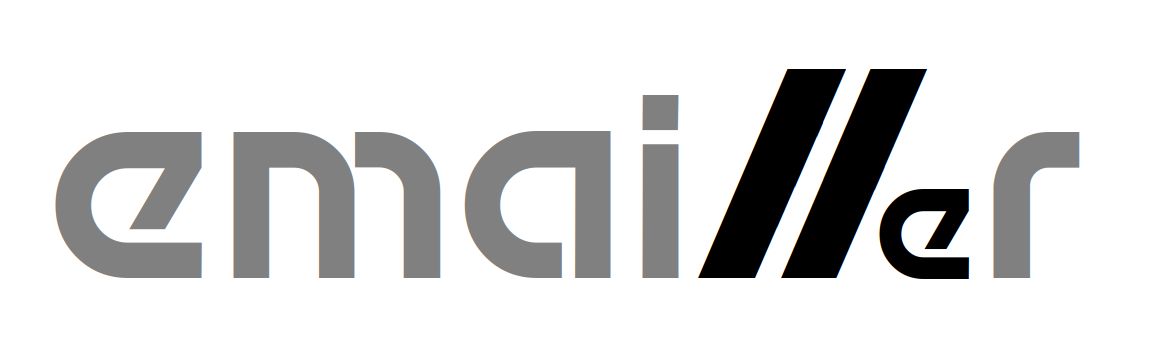
The AppleII Email Suite consists of the following three ProDOS programs:
POP65.SYSTEMis a Post Office Protocol version 3 (POP3) client for the Apple II with Uthernet-II card.EMAIL.SYSTEMis a simple user interface for reading and managing email. It works together withPOP65andSMTP65.SMTP65.SYSTEMis a Simple Mail Transport Protocol (SMTP) client for the Apple II with Uthernet-II card.
Overview
The software has been designed to be modular, which allows new protocols to be added later for handling incoming and outgoing mail. POP3 was selected as the email download/ingest protocol because it is simple and there are many available server implementations. SMTP was chosen as the outgoing protocol due to its almost universal adoption for this purpose. Once again, there are many server-side implementations to choose from. It may be possible, for example, to add an NNTP module to allow reading and posting of Usenet articles.
One problem faced by any retrocomputing project of this type is that Transport Layer Security (TLS) is endemic on today's Internet. While this is great for security, the encryption algorithms are not feasible to implement on a 6502-based system. In order to bridge the plain text world of the Apple II to today's encrypted Internet, I have set up a Raspberry Pi using several common open source packages as a gateway. The Raspberry Pi uses Fetchmail to download messages from Gmail's servers using the IMAPS protocol (with TLS) and hands them off to Postfix, which is used at the system mailer (MTA) on the Pi. I use Dovecot as a POP3 server to offer a plain text connection to the POP65.SYSTEM application on the Apple II. For outgoing messages, I configured Postfix to accept plain text SMTP connections from SMTP65.SYSTEM on the Apple II and to relay the messages to Gmail's servers using secure SMTPS. The configuration of the Raspberry Pi (which was originally set up as a gateway for SAM2 email under GSOS on the Apple IIgs) is documented here.
A few design principles that I have tried to apply:
- Simplicity This software runs on the Apple //e and currently fits within 64KB of RAM (although I may use the 64KB of aux memory for future enhancements.) It is important that is be as simple and small as possible. The code is written in C using cc65, which allows more rapid evolution when compared to writing in assembly language, at the expense of larger code which uses more memory.
- Modularity Where it makes sense to split the functionality into separate modules it makes sense to do so in order to make the best use of available memory.
- Speed The software should make the most of the limited hardware of the Apple //e in order to allow speedy browsing of emails without needing much processor or disk activity.
- Avoidance of Limits I tried to avoid the imposition of arbitrary limits to message length or the number of messages in a folder.
- Veracity The software should never modify or discard information. Incoming emails are saved to disk verbatim, including all headers. The system hides the headers when displaying the emails, but they are available for inspection or further processing. The only change that is made to incoming messages is to convert the CR+LF line endings to Apple II CR-only line endings.
POP65.SYSTEM and SMTP65.SYSTEM are based on Oliver Schmitd's excellent IP65 TCP/IP framework (in particular they follow the design of WGET65.SYSTEM.) Without IP65, this software would not have been possible.
System Setup and Configuration
Configuration File
The system configuration file is called POP65.CFG. It is a straightforward ProDOS text file, with one parameter per line. You may edit this file using any ProDOS text editor. When editing the file be careful not to add or delete any lines - this file has no grammar and the lines must appear in the expected order.
All three of the mail programs POP65.SYSTEM, EMAIL.SYSTEM and SMTP65.SYSTEM share this configuration file.
Here is an example config file (with passwords replaced with **** for obvious reasons):
192.168.10.2
pi
******
NODELETE
192.168.10.2
apple2.local
/H1/DOCUMENTS/EMAIL
bobbi.8bit@gmail.com
The lines are as follows, in order:
- IP address of the POP3 server for receiving new mail.
- Username to use when connecting to POP3.
- Password for POP3 connection (in plaintext).
- If this string is exactly
DELETEthen messages will be deleted from the POP3 server after downloading. Otherwise they are left on the server.DELETEis the normal setting, butNODELETE(or any other nonsense value) can be helpful for debugging, allowing the same messages to be downloaded from the POP3 server again and again. - IP address of the SMTP server for sending outgoing mail.
- Domain name that is passed to the SMTP server on connection. The way my SMTP server (Postfix) is configured, it doesn't seem to care about this.
- ProDOS path to the root of the email folder tree. Mailboxes will be created and managed under this root path.
- Your email address. Used as the sender's address in outgoing messages.
Creating Directories
To get started, you will need to create the following directories:
- The email root directory (
/H1/DOCUMENTS/EMAILin the example config) - The
SPOOLdirectory, used by POP65, within the email root directory. This will be/H1/DOCUMENTS/EMAIL/SPOOLfor our example configuration. - The
OUTBOXdirectory, used by SMTP65, within the email root directory. This will be/H1/DOCUMENTS/EMAIL/OUTBOXfor our example configuration.
You can create these directories in ProDOS BASIC.SYSTEM as follows:
] CREATE /H1/DOCUMENTS/EMAIL
] CREATE /H1/DOCUMENTS/EMAIL/SPOOL
] CREATE /H1/DOCUMENTS/EMAIL/INBOX
] CREATE /H1/DOCUMENTS/EMAIL/OUTBOX
You will also want to create a couple of mailboxes such as RECEIVED and SENT. If you do not create a SENT mailbox then SMPT65 will be unable to complete the sending of messages and will give an error. To create these mailboxes, run EMAIL.SYSTEM and press N for N)ew mailbox. At the prompt, enter the name of the mailbox to be created: RECEIVED, and press return. Repeat this to create the the SENT mailbox.
These are the minimum mailboxes you need to get started. You may create more mailboxes to organize your mail at any time.
Mailboxes
Each mailbox consists of the following:
- A directory under the email root, and within this directory
- Email messages are stored on per file, in plain Apple II text files (with CR line endings) named
EMAIL.nnwherennis an integer value - A text file called
NEXT.EMAIL. This file initially contains the number 1. It is used when naming the individualEMAIL.nnfiles, and is incremented by one each time. If messages are added to a mailbox and nothing is ever deleted they will be sequentially numberedEMAIL.1,EMAIL.2, etc. - A binary file called
EMAIL.DB. This file contains essential information about each email message in a quickly accessed format. This allows the user interface to show the email summary without having to open and read each individual email file. This file is initially empty and a fixed size record is added for each email message.
The easiest way to create additional mailboxes is using the N)ew command in EMAIL.SYSTEM.
POP65.SYSTEM knows how to initialize INBOX but the directory must have been created first.
Note that SPOOL is not a mailbox, just a directory. OUTBOX is also not a 'proper' mailbox - it has NEXT.EMAIL but not EMAIL.DB.
POP65.SYSTEM
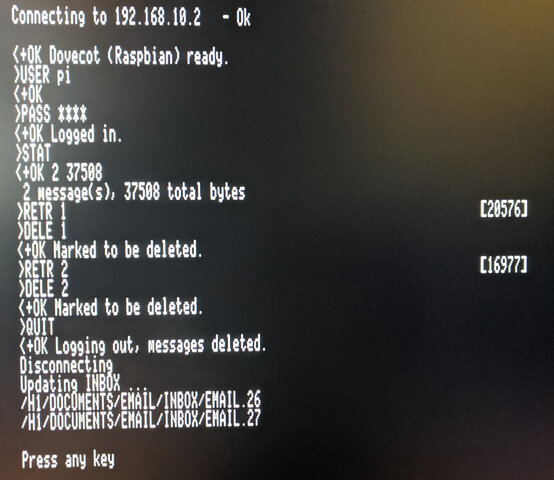
POP65 is a Post Office Protocol v3 (POP3) client for the Apple II. It requires an Uthernet-II ethernet card and will not work with other interfaces without modification, because it uses the W5100 hardware TCP/IP stack. POP65 is used to download new email messages from a POP3 email server. (I use Dovecot on the Raspberry Pi as my POP3 server, but other POP3 servers should work too.)
Before running POP65.SYSTEM for the first time, be sure you have created the email root directory and the SPOOL directory, as described above. POP3 will initialize the INBOX mailbox, creating NEXT.EMAIL and EMAIL.DB files if they do not exist.
POP65 runs without any user interaction and performs the following tasks:
- Detect Uthernet-II
- Obtain IP address using DHCP
- Connect to POP3 server using parameters from first three lines of
POP65.CFG. (USERandPASScommands) - Enquire how many email messages are waiting. (
STATcommand) - Download each email in turn (
RETRcommand) and store it in theSPOOLdirectory. - If configured to delete messages on the POP3 server, messages are deleted after successful download (
DELEcommand) - Once all messages have been downloaded, disconnect from the POP3 server (
QUITcommand) - Scan each downloaded message in the
SPOOLdirectory and import the message intoINBOX:- Read
INBOX/NEXT.EMAILto find out the next number in sequence and allocate that for the new message. - Copy the message from
SPOOLtoINBOX/EMAIL.nn(wherennis the next sequence number) while scanning it for the following information:- Sender (
From:) header - Recipient (
To:) header - Date and time (
Date:) header - Subject (
Subject:) header - Offset in bytes to start of message body
- Sender (
- Store all of the information obtained from scanning the message in
INBOX/EMAIL.DB. - Update
INBOX/EMAIL.nn, incrementing the number by one. - Iterate until all messages in
SPOOLare ingested intoINBOX.
- Read
EMAIL.SYSTEM
EMAIL is a simple mail user agent for reading and managing email.
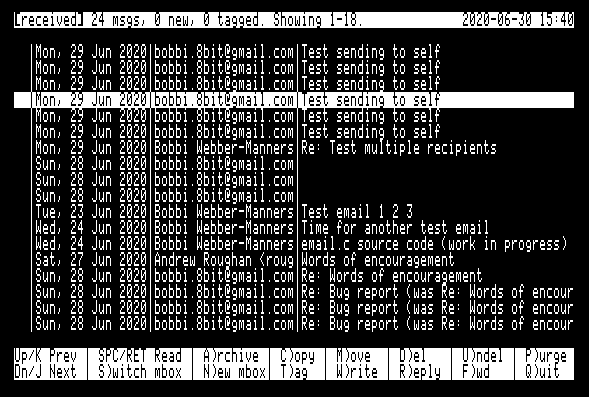
When the EMAIL application is started it will show the INBOX in the summary screen. This shows the following important information for each message:
- Tag - Shows
Tif the message is tagged. - Read/Unread/Deleted - Shows
*if the message is new (unread). ShowsDif the message is markedto be deleted. - From, To, Date and Subject) for 18 messages at a time.
Main menu commands:
- Up arrow /
K- Move the selection to the previous message. If this is the first message on the summary screen but this is not the first page, then load the previous page of messages and select the last item. - Down arrow /
J- Move the selection to the next message. If this is the last message on the summary screen but there are further messages on subsequent pages, then load the next page of messages and select the first item. SPC/RET- View the currently selected message in the message pager.S)witchmbox - Switch to viewing a different mailbox. PressSthen enter the name of the mailbox to switch to at the prompt. The mailbox must already exist or an error message will be shown. You may enter.as a shortcut to switch back toINBOX.N)ew mbox- Create a new mailbox. Press 'N' then enter the name of the mailbox to be created. It will be created as a directory within the email root directory andNEXT.EMAILandEMAIL.DBfiles will be created for the new mailbox.C)opy- Copy message(s) to another mailbox. If no messages are tagged (see below) then the copy operation will apply to the current message only. If messages are tagged then the copy operation will apply to the tagged messages.M)ove- Move message(s) to another mailbox. If no messages are tagged (see below) then the move operation will apply to the current message only. If messages are tagged then the copy operation will apply to the tagged messages. Moving a message involves two steps - first the message is copied to the destination mailbox and then it is marked as deleted in the source mailbox.A)rchive- This is a shortcut for moving messages to theRECEIVEDmailbox.D)el- Mark message as deleted.U)ndel- Remove deleted mark from a message.P)urge- Purge deleted messages from the mailbox. This command iterates through all the messages marked for deletion and removes their files from the mailbox. A newEMAIL.DBis created, compacting any 'holes' where files have been deleted.T)ag- Toggle tag on message for collectiveC)opy,M)oveandA)rchiveoperations. Moves to the next message automatically to allow rapid tagging of messages.W)rite- Prepare a new blank outgoing email and place it inOUTBOXready for editing.R)eply- Prepare a reply to the selected email and place it inOUTBOXready for editing.F)orward- Prepare a forwarded copy of the selected email and place it inOUTBOXready for editing.Q)uit- Quit from the EMAIL user interface.
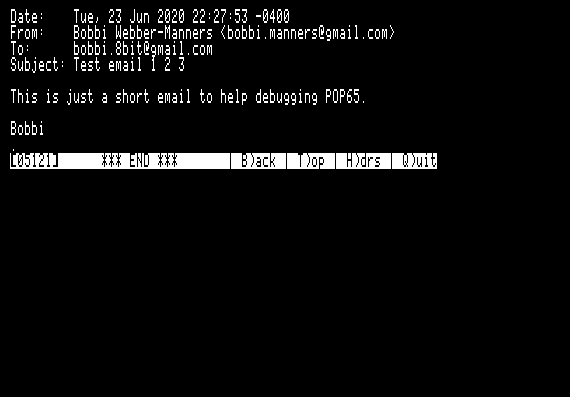
Persistence of Tags and Read/Unread/Deleted Status
...
Deletion of Messages
...
Tagging of Messages
...
Sending of Messages
...
SMTP65.SYSTEM
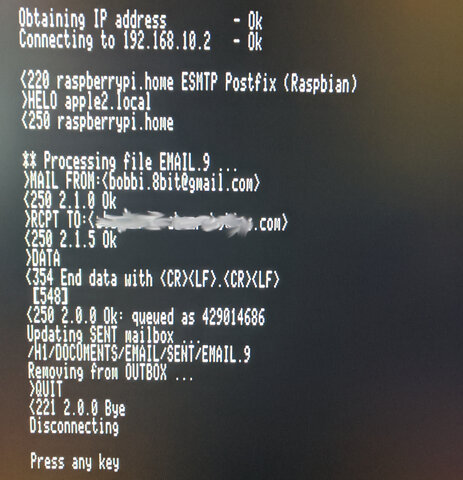
SMTP65 is a Simple Mail Transport Protocol (SMTP65) client for the Apple II. It requires an Uthernet-II ethernet card and will not work with other interfaces without modification, because it uses the W5100 hardware TCP/IP stack. POP65 is used to send outgoing email messages to an SMTP email server. (I use Postfix on the Raspberry Pi as my SMTP server, but other SMTP servers should work too.)
Before running SMTP65 for the first time, be sure to have created the SENT mailbox. This must be a 'proper' mailbox, not just a directory. You may create a mailbox using the N)ew command in EMAIL.SYSTEM.
SMTP65 runs without any user interaction and performs the following tasks:
- Detect Uthernet-II
- Obtain IP address using DHCP
- Connect to SMTP server using parameters from lines 5 and 6 of
POP65.CFG. (HELOcommand) - Iterate through each message in the
OUTBOXmailbox (which is/H1/DOCUMENTS/EMAIL/OUTBOXwith our sample configuration)- Scan each message looking for the following headers:
To:From:cc:
- Notify the SMTP server of our email address (from
POP65.CFG). (MAIL FROM:command) - Notify the SMTP server of each recipient listed in
To:andFrom:headers (RCPT TO:command) - Send the email body to the SMTP sender. (
DATAcommand) - If the message was successfully sent, copy it to the
SENTmailbox. - Remove the sent message from
OUTBOX. - Iterate until all messages in
OUTBOXhave been sent, and copied toSENT. Rejected messages are left inOUTBOXwhere they may be edited and retransmitted.
- Scan each message looking for the following headers: