4.5 KiB
Apple II Email and Usenet News Suite
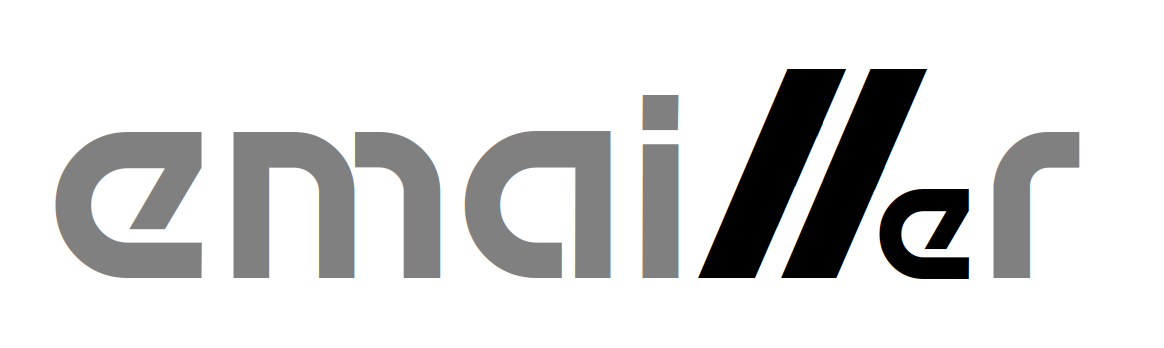
EDIT.SYSTEM
Automatically invoked when using W)rite, F)orward or R)eply in EMAIL.SYSTEM
Run manually using Open Apple-E in EMAIL.SYSTEM
EDIT.SYSTEM is a simple full-screen editor. It uses Apple //e auxiliary memory to store the text buffer, allowing files up to 46KB to be edited. The command keys are similar to the popular AppleWorks word processor.
If RamWorks-style memory expansion is available, EDIT.SYSTEM can use it as additional editor buffers. For each 64KB bank of RamWorks expansion, an additional 46KB buffer will be allocated. With an 8MB RamWorks card, 128 buffers are available. EDIT.SYSTEM is able to support editing of large files (>46KB) by splitting them across more than one buffer.
The help screens are accessed using Open Apple-? and summarize all the keyboard bindings.
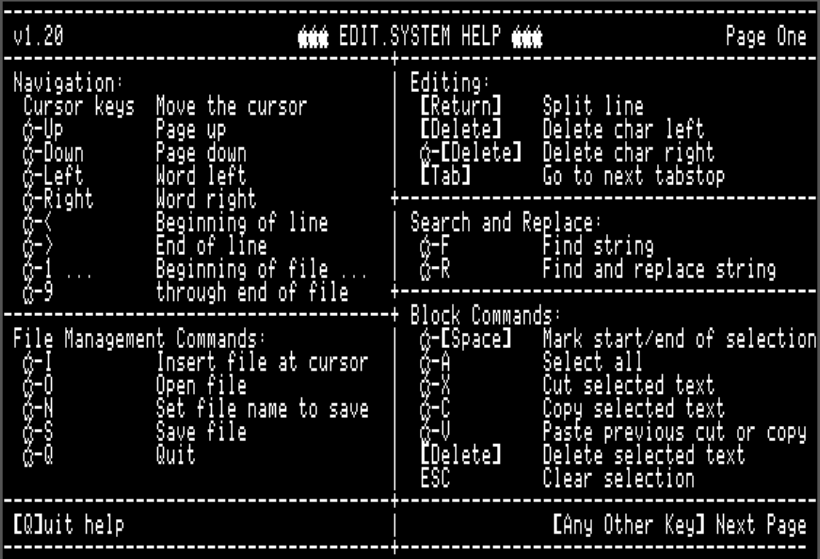
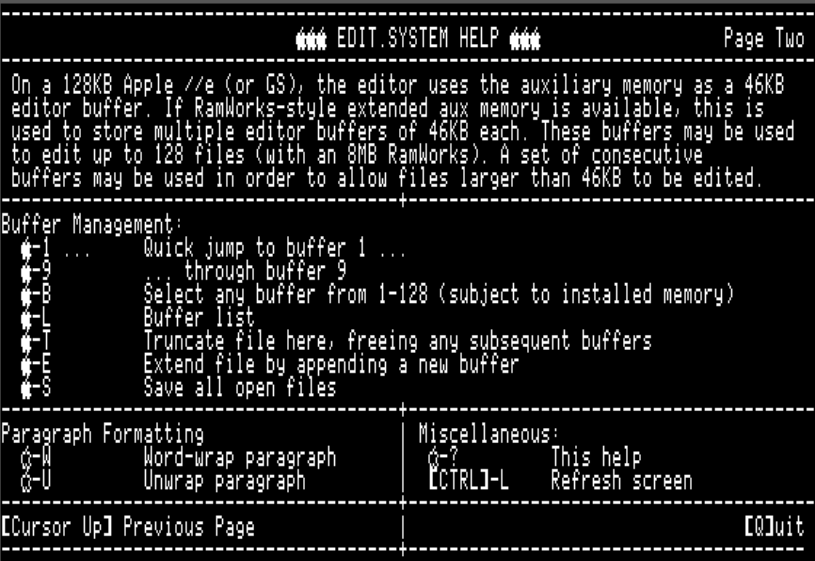
Navigation Commands
- Cursor
Up,Down,Left,Right` - move the cursor up, down, left, right Open Apple-Up- Page upOpen Apple-Down- Page downOpen Apple-Left- Word leftOpen Apple-Right- Word rightOpen Apple-<- Beginning of line (alternateCtrl-A)Open Apple->- Beginning of line (alternateCtrl-E)Open Apple-1- Go to beginning of fileOpen Apple-2-Open Apple-3-Open Apple-4-Open Apple-5- Go to middle of fileOpen Apple-6-Open Apple-7-Open Apple-8-Open Apple-9- Go to end of file
File Management Commands
Open Apple-I- Insert file at cursorOpen Apple-O- Open fileOpen Apple-N- Set file name for next saveOpen Apple-S- Save fileOpen Apple-Q- Quit toEMAIL.SYSTEMif invoked from there, otherwise quits directly to ProDOS.
Simple Text Editing
EDIT.SYSTEM is not a modal editor - it is always in insert mode and there is no overtype mode. All printable characters on the keyboard insert themselves.
Return- Split lineDelete- Delete character leftOpen Apple-Delete- Delete character right (alternateCtrl-D)Tab- Advance to next tabstop. Tabs are hard coded every eight columns.EDIT.SYSTEMdoes not insert tab characters into the file, but instead inserts the correct number of spaces to advance to the next tab position.
Search and Replace
Open Apple-F- Find instances of a stringOpen Apple-R- Find instances of a string and substitute a replacement
Block Commands
Open Apple-Space- Begin selection mark hereOpen Apple-A- Select allOpen Apple-X- Cut the selected region from the mark to the cursorOpen Apple-C- Copy the selected region from the mark to the cursorOpen Apple-V- Paste the cut buffer at the cursorDelete- Delete the selected region from the mark to the cursorEsc- Clear selectionOpen Apple-Z- Undo last block operation
Paragraph Formatting
Open Apple-W- Word-wrap paragraphOpen Apple-U- Unwrap word-wrapped paragraph
Multiple Buffers
Closed Apple-1- Quick jump to buffer #1Closed Apple-2- Quick jump to buffer #2Closed Apple-3- Quick jump to buffer #3Closed Apple-4- Quick jump to buffer #4Closed Apple-5- Quick jump to buffer #5Closed Apple-6- Quick jump to buffer #6Closed Apple-7- Quick jump to buffer #7Closed Apple-8- Quick jump to buffer #8Closed Apple-9- Quick jump to buffer #9Closed Apple-B- Select buffer by number (buffers 1-128)Closed Apple-T- Truncate file here, freeing any subsequent buffersClosed Apple-E- Extend file by appending a new bufferClosed Apple-S- Save all open filesClosed Apple-+- Go to next bufferClosed Apple--- Go to previous bufferClosed Apple-L- List of active buffers and files
Large File Support
Miscellaneous
Open Apple-?- HelpCtrl-L- Redraw screenEsc- Cancel file selection or search/replace operations