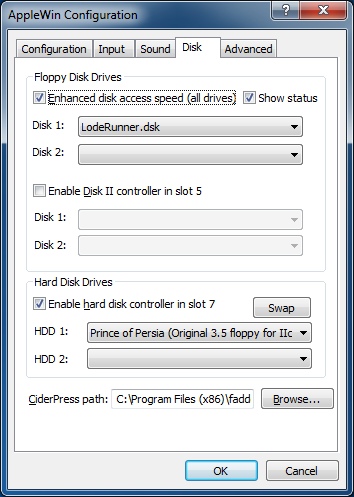
Enhanced disk access speed:
Here you can choose the speed at which the system can access
an emulated floppy disk drive.
By default, you would want "Enhanced Speed" so that data can
be accessed as fast as possible. However, it is also possible that
certain programs might depend on the "Authentic Speed" to function
properly. This is the speed at which the real hardware
would access data from your drives.
Show status:
In 2x windowed-mode, optionally show the Track and Sector values for Drives 1 and 2 (for any Disk II cards in slots 5 and/or 6).
Hovering over this status will show a tooltip with both decimal and hexadecimal values, and the track includes the full fractional quarter track value too.
Disk 1/2 drop-down menus (slot 6):
These menus allow you to select floppy disk images to 'insert' into the
emulated floppy drives 1 and 2. This can also be done during emulation by using the toolbar or using the F3/F4 keys. Diskettes can be swapped by pressing F5 during emulation. You can also eject images from this menu.
Enable Disk II controller in slot 5:
A floppy controller card can be plugged into slot 5 by checking this box.
Disk 1/2 drop-down menus (slot 5):
You can select floppy disk images to 'insert' into the
emulated floppy drives 1 and 2.
Enable hard disk controller in slot 7:
A hard disk controller (or interface) card can be plugged into slot 7 by checking this box.
See Hard disk Images for more details.
Swap:
Swap the hard disk images.
WARNING! If done during image access this could result in undefined behavior (eg. Apple II program crash) or data corruption on the image.
HDD 1/2 drop-down menus:
These menus allow you to select hard disk images (eg. .hdv files) to
connect to the emulated hard disk controller card. You can also unplug images from this menu.
CiderPress path:
Use this to specify where CiderPress is installed.
The right mouse button context menu on either of the drive icons allows you to open CiderPress with the image in the drive.