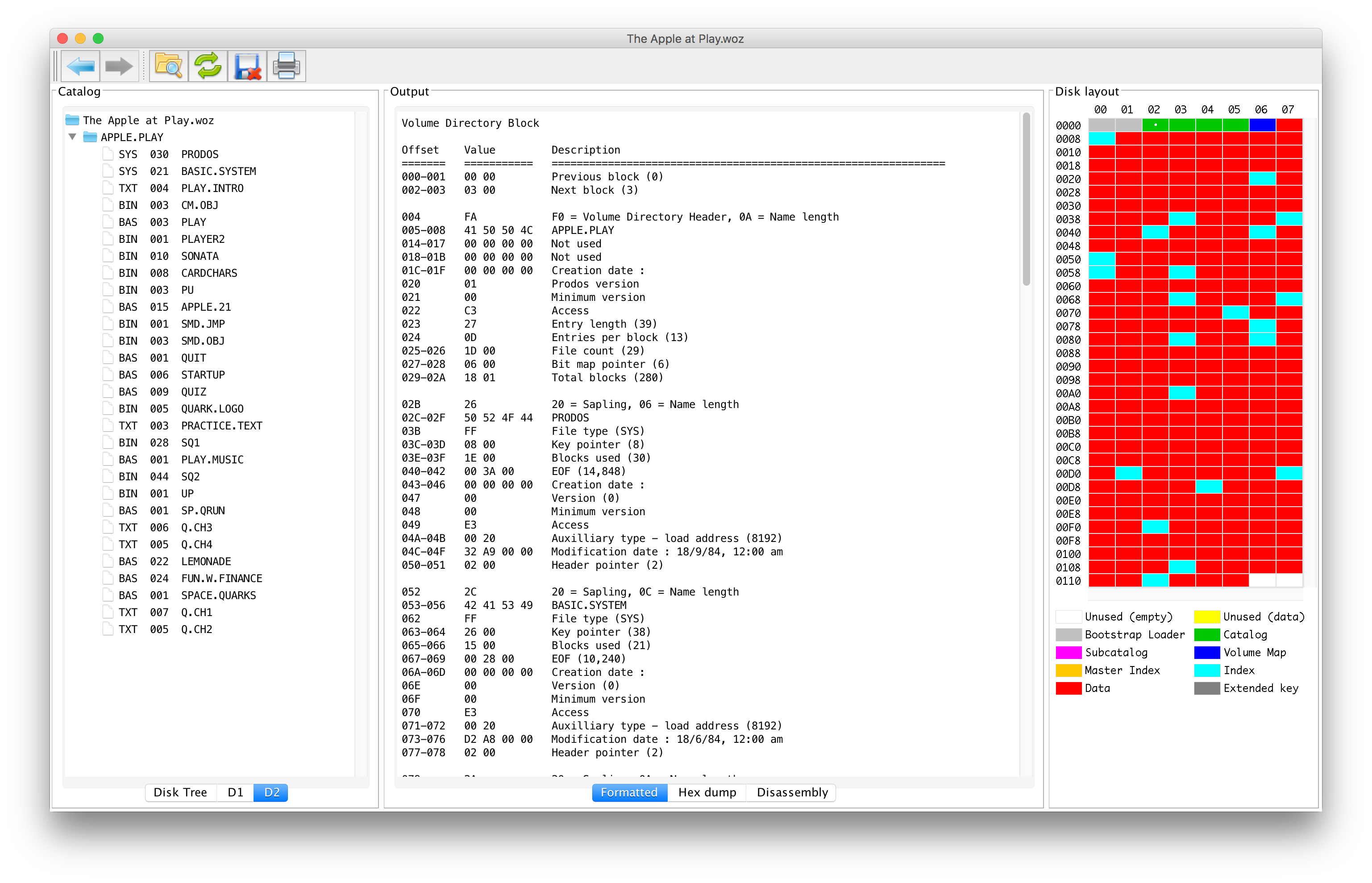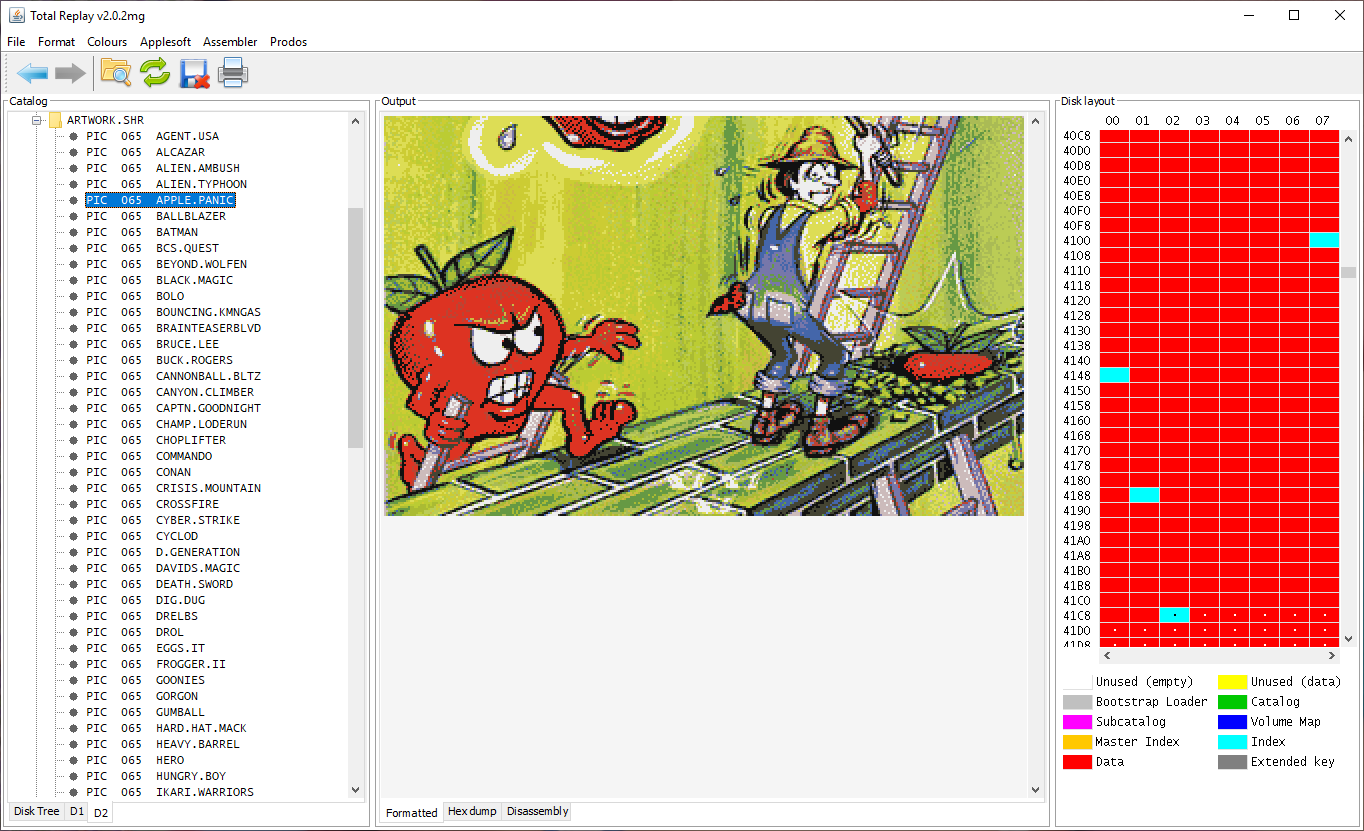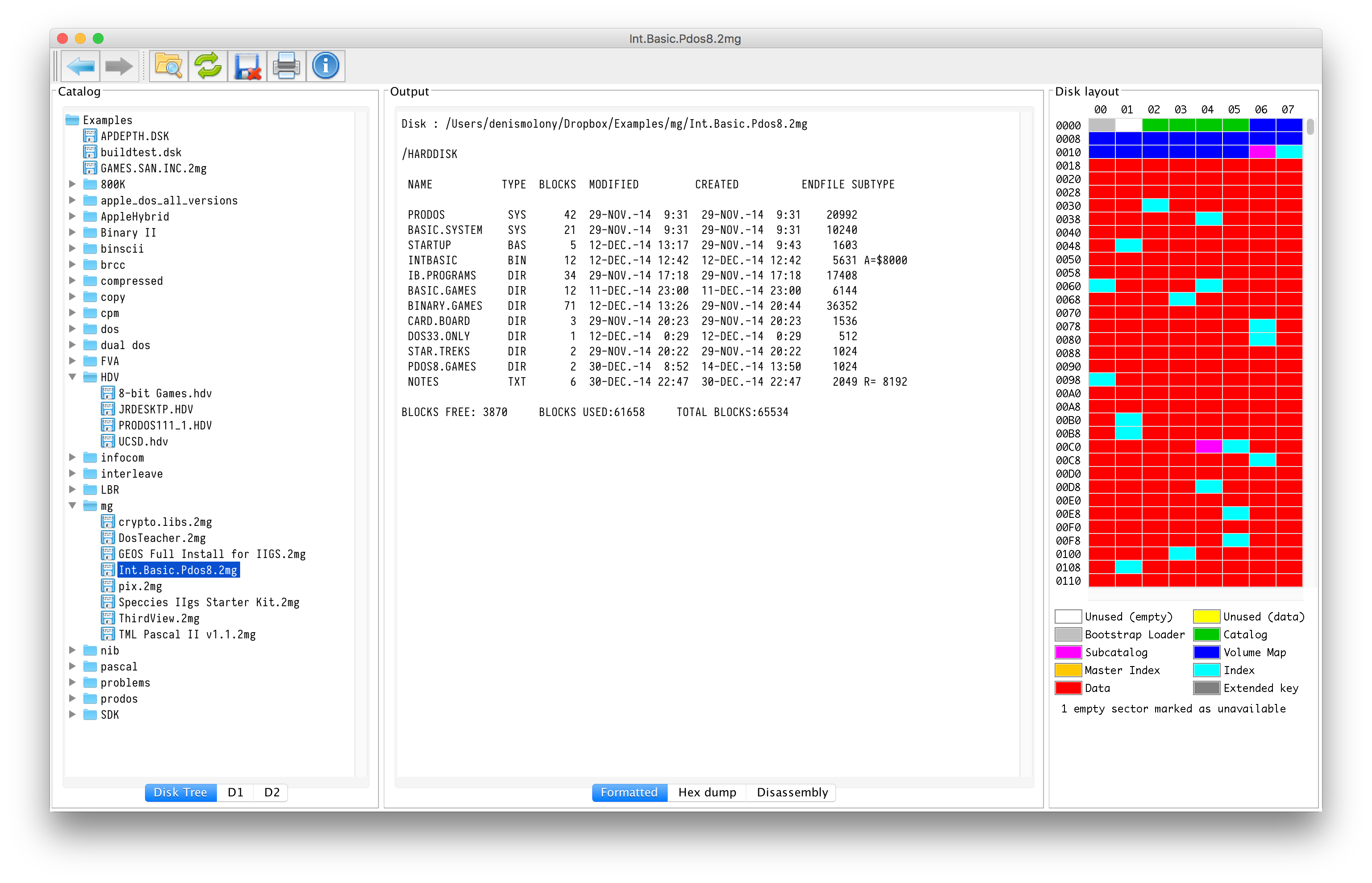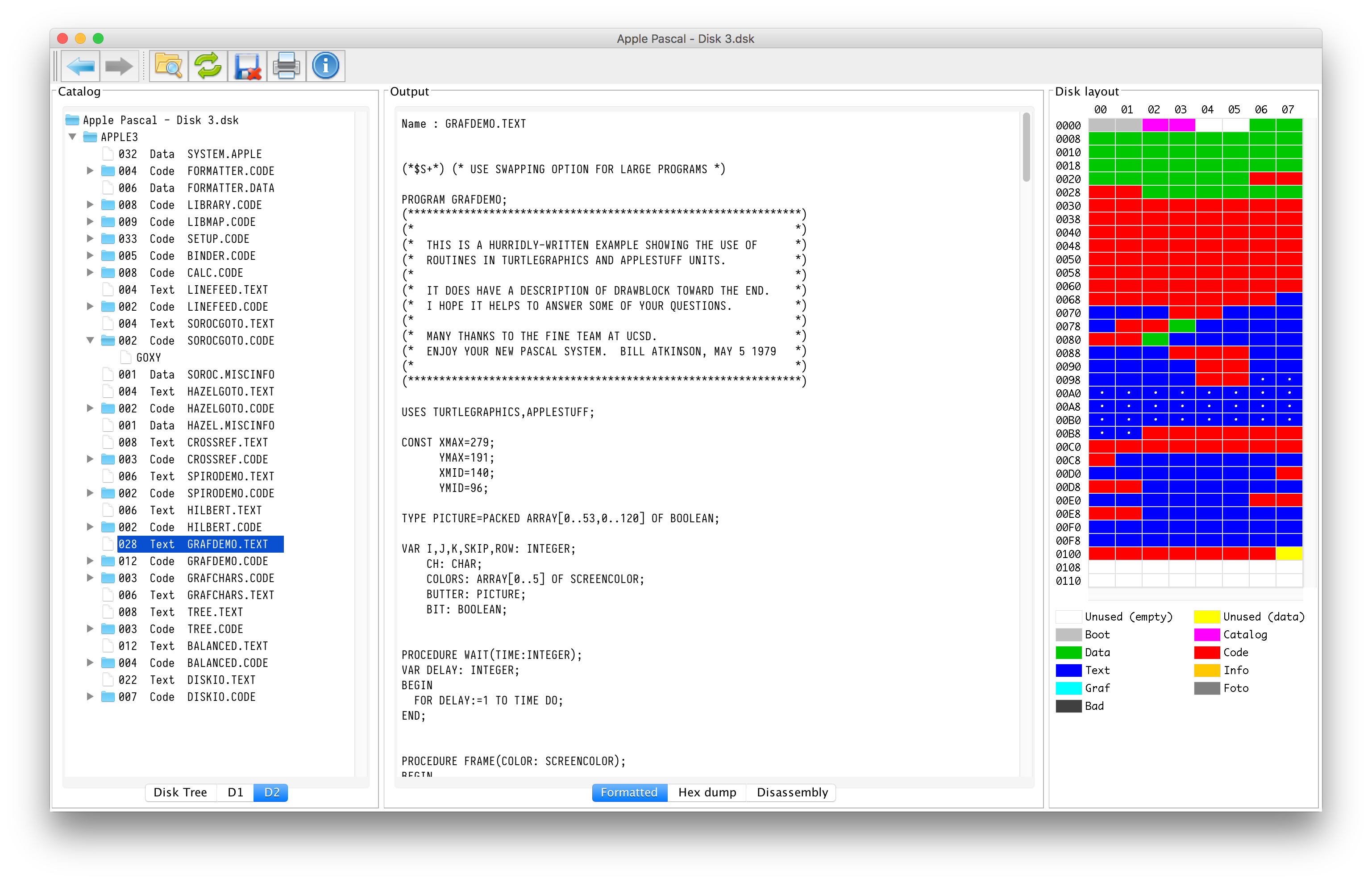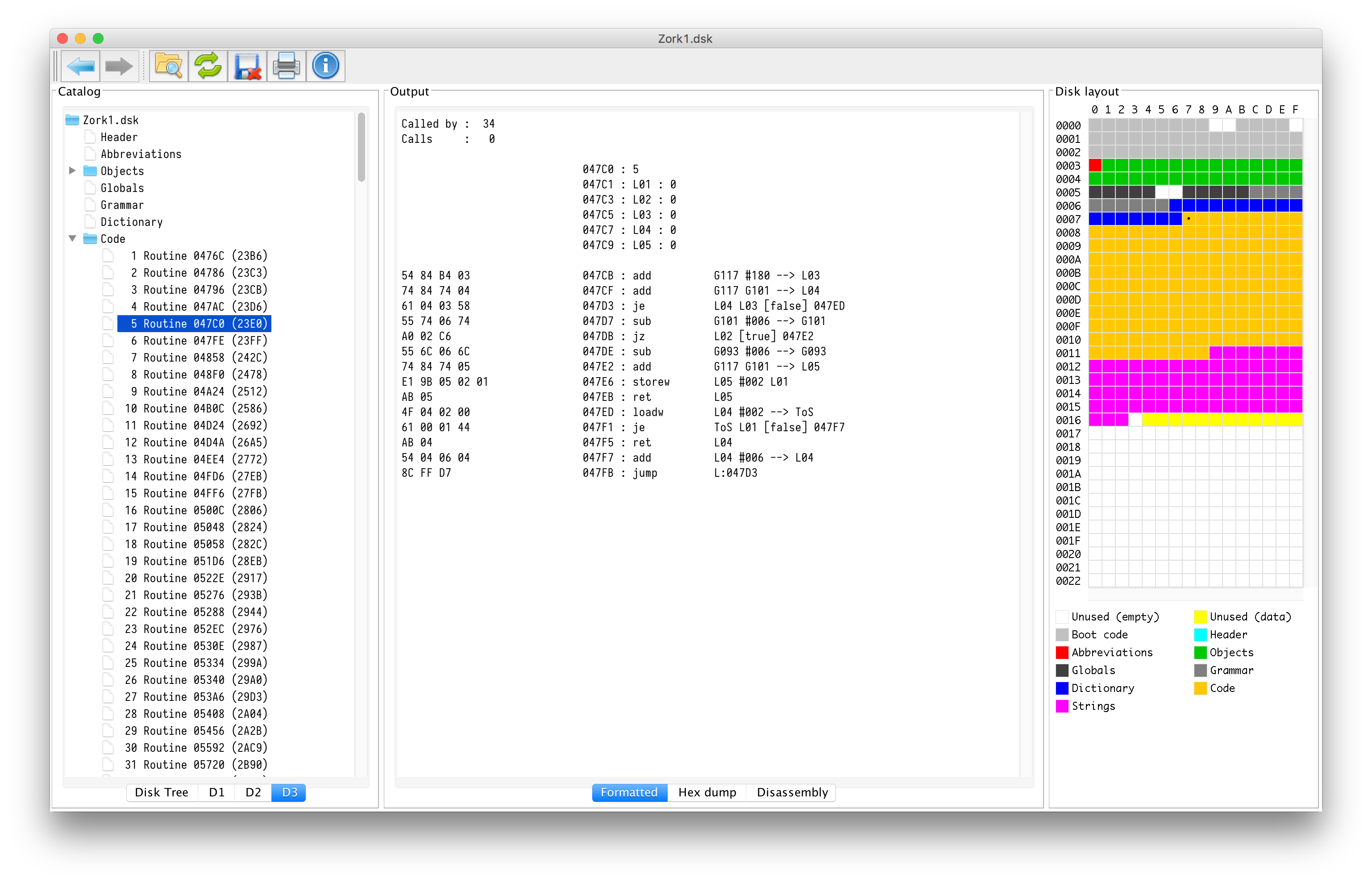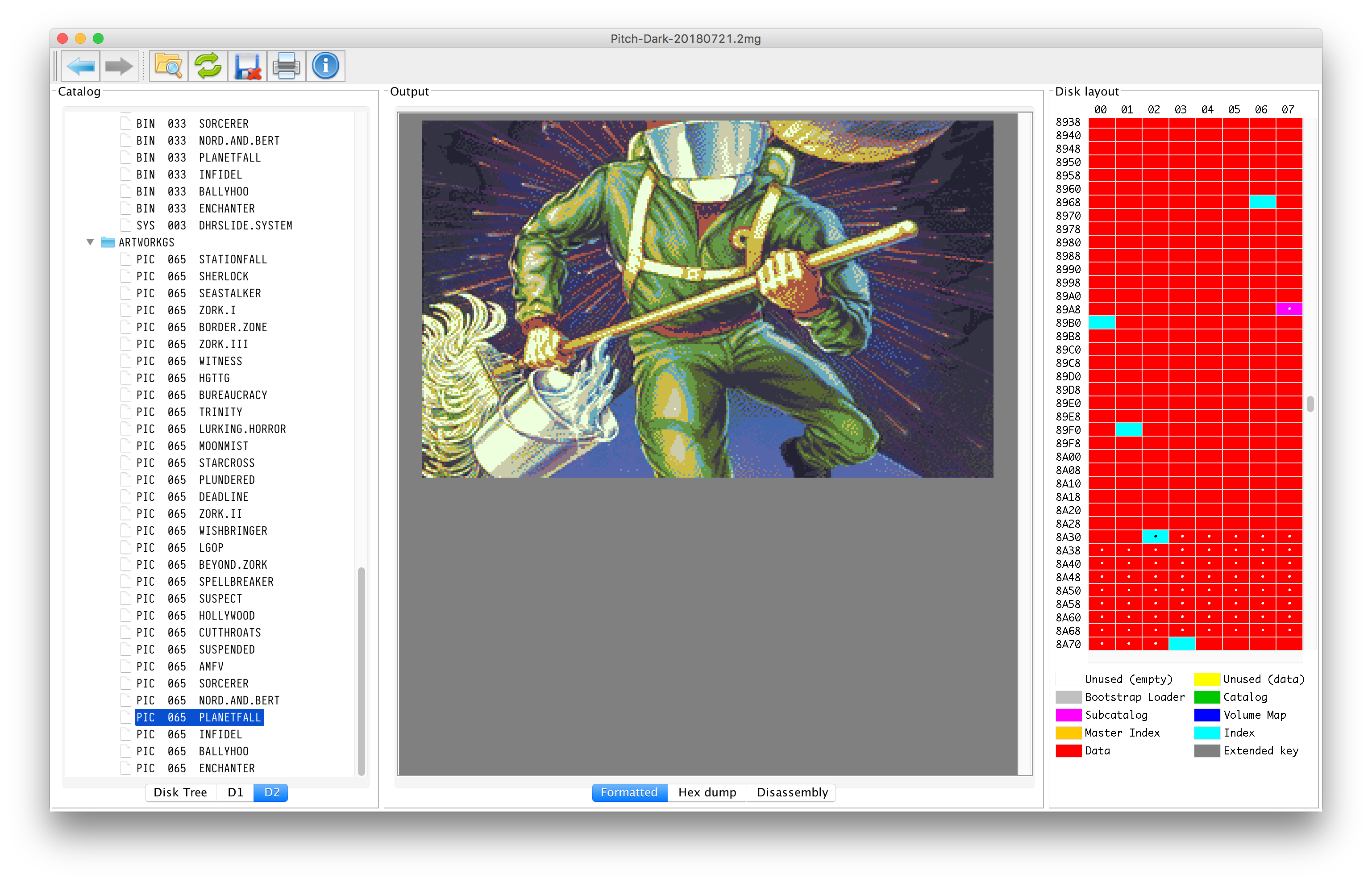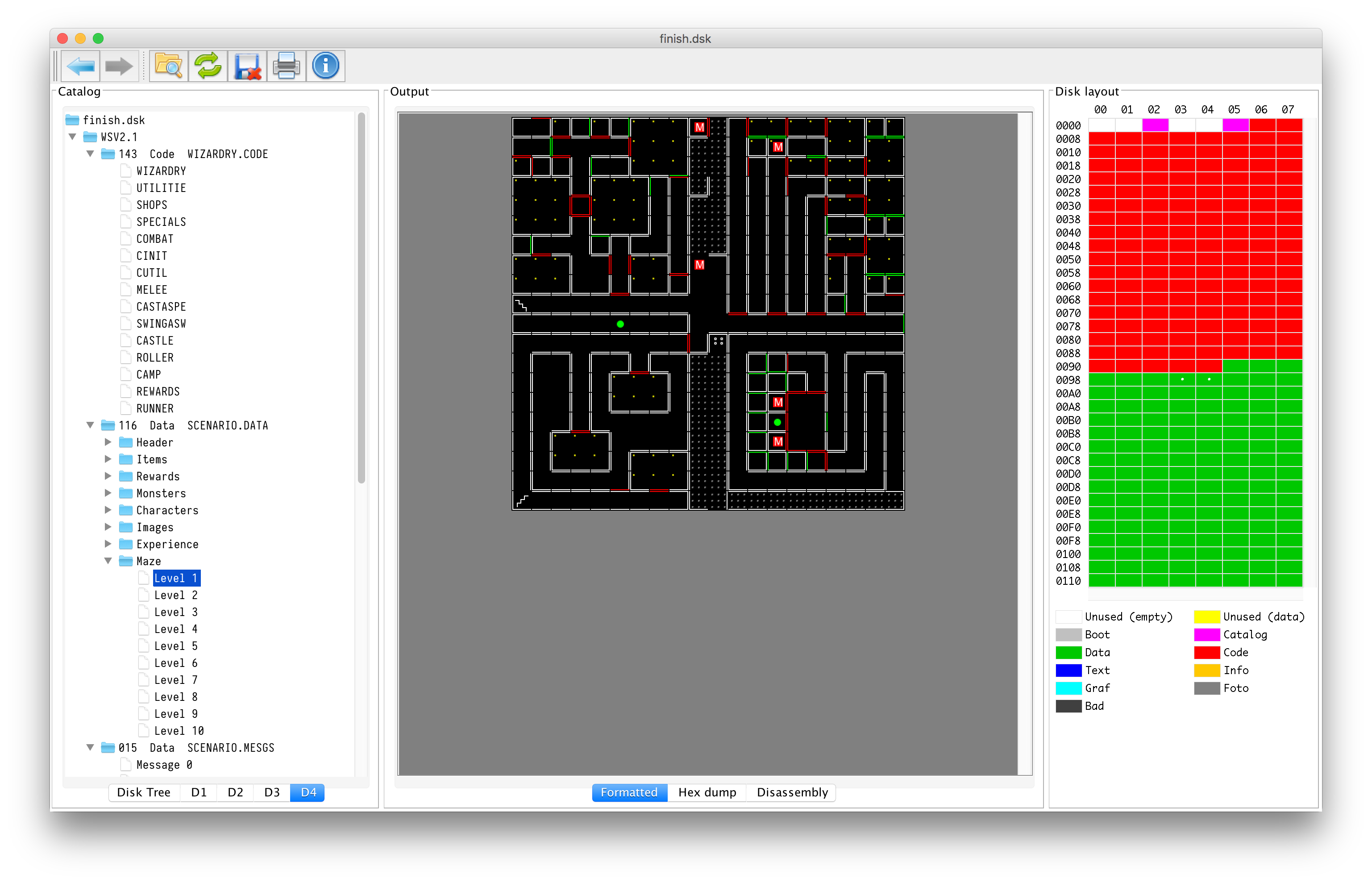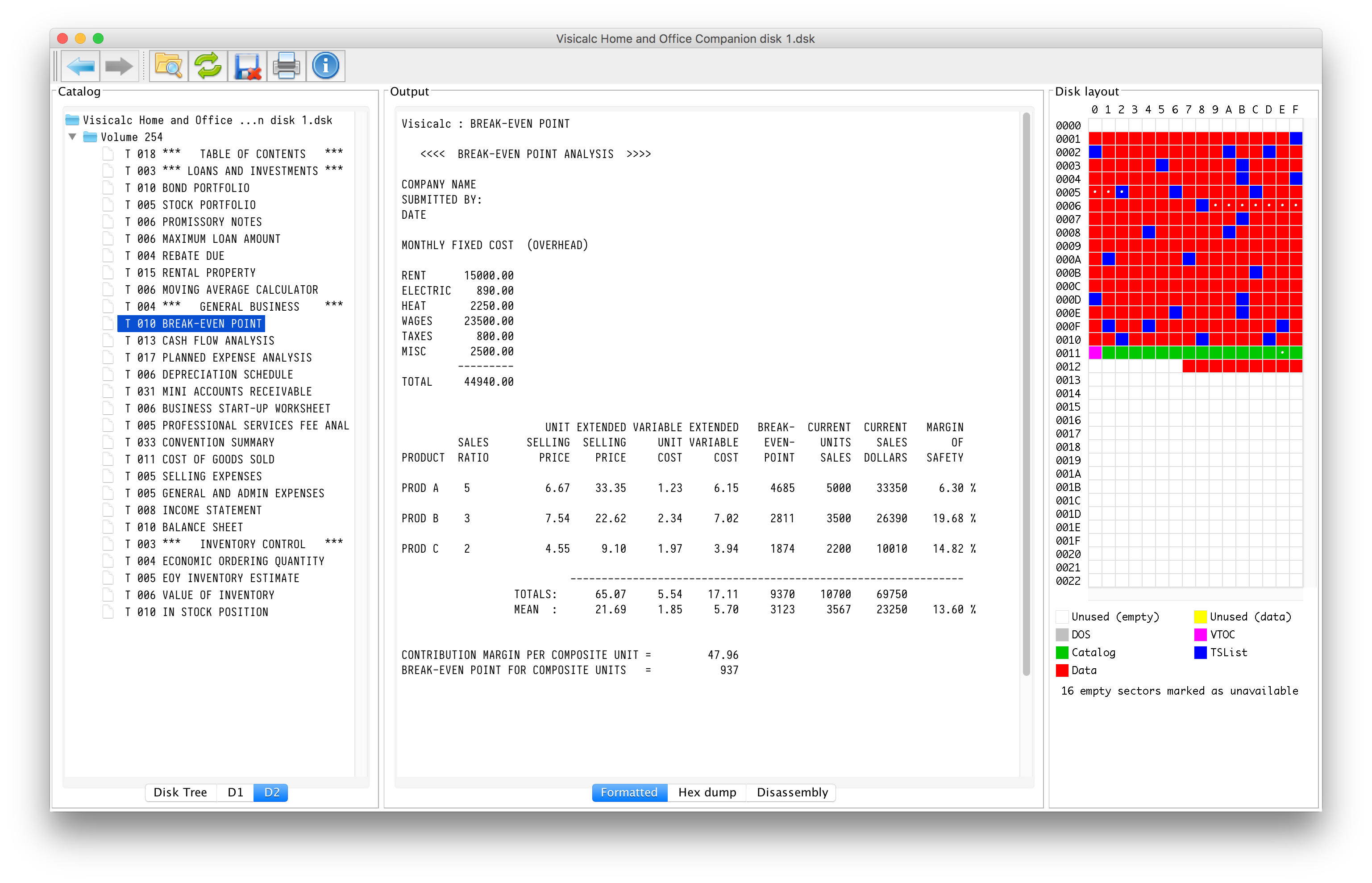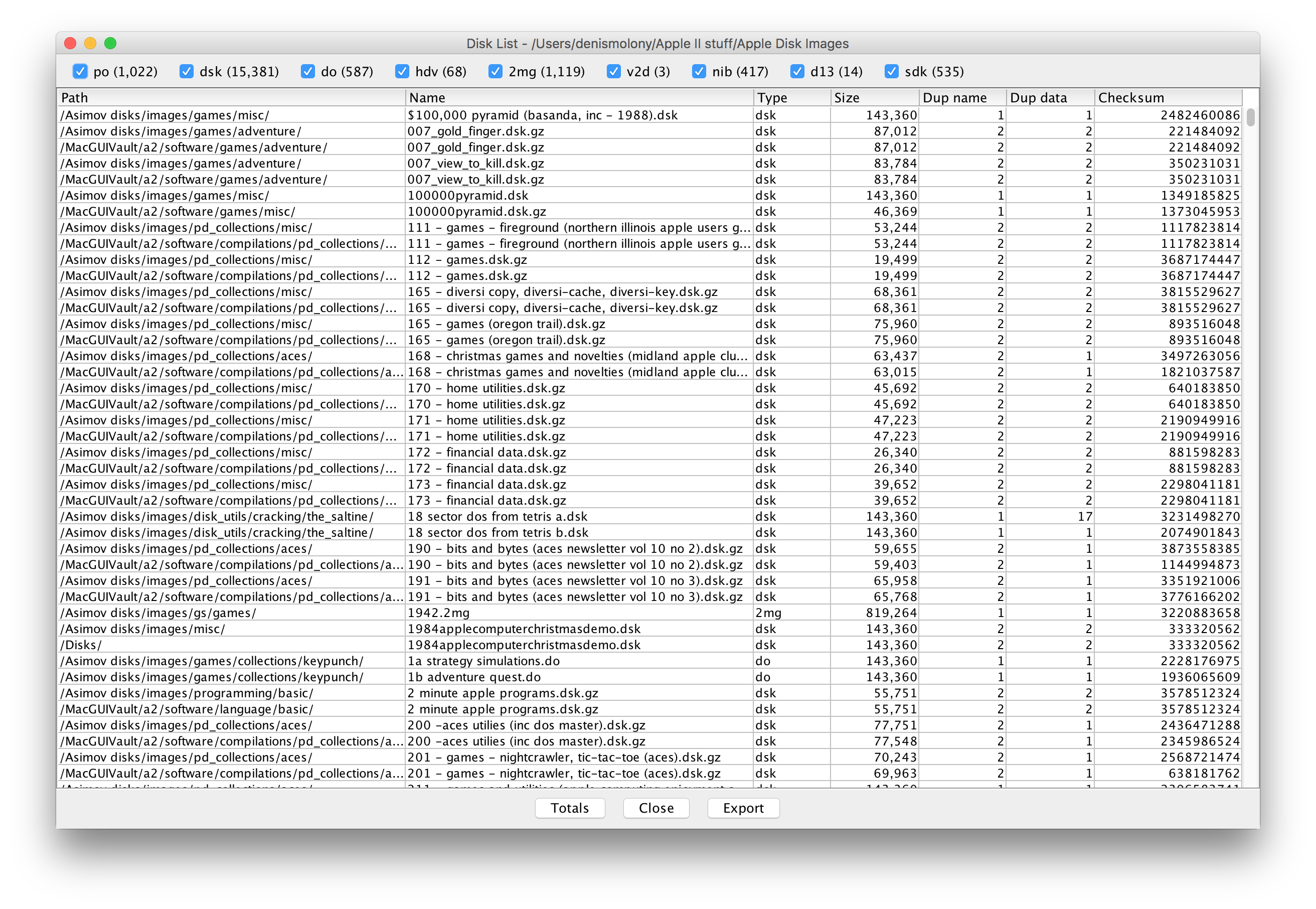|
|
||
|---|---|---|
| resources | ||
| src/com/bytezone/diskbrowser | ||
| .gitignore | ||
| LICENSE | ||
| README.md | ||
README.md
Apple II Disk Browser
Features
- Cross-platform (Windows, MacOS, Linux)
- Applesoft and Integer Basic
- Pascal disassembler
- 6502 disassembler
- Wizardry internals and maps
- Infocom text adventure internals
- Appleworks
- Visicalc
- HDV and 2mg
- Compressed disks - shrinkIt, gzip, zip
- Track and sector display
- Dual DOS disks
- DOS 4.1 disks
- CPM disks
- Comprehensive disk listing
- woz format disks
- UniDos disks
Documentation
Installation
- Install the latest version of the Java Runtime Environment (JRE or JDK).
- Download DiskBrowser.jar from the releases page.
- Double-click the jar file, or enter 'java -jar DiskBrowser.jar' in the terminal.
- Set your root folder (the top-level folder where you keep your disk images).
Example Screens
Disk listing
Select a disk from the Disk Tree tab to display the catalog and disk layout.
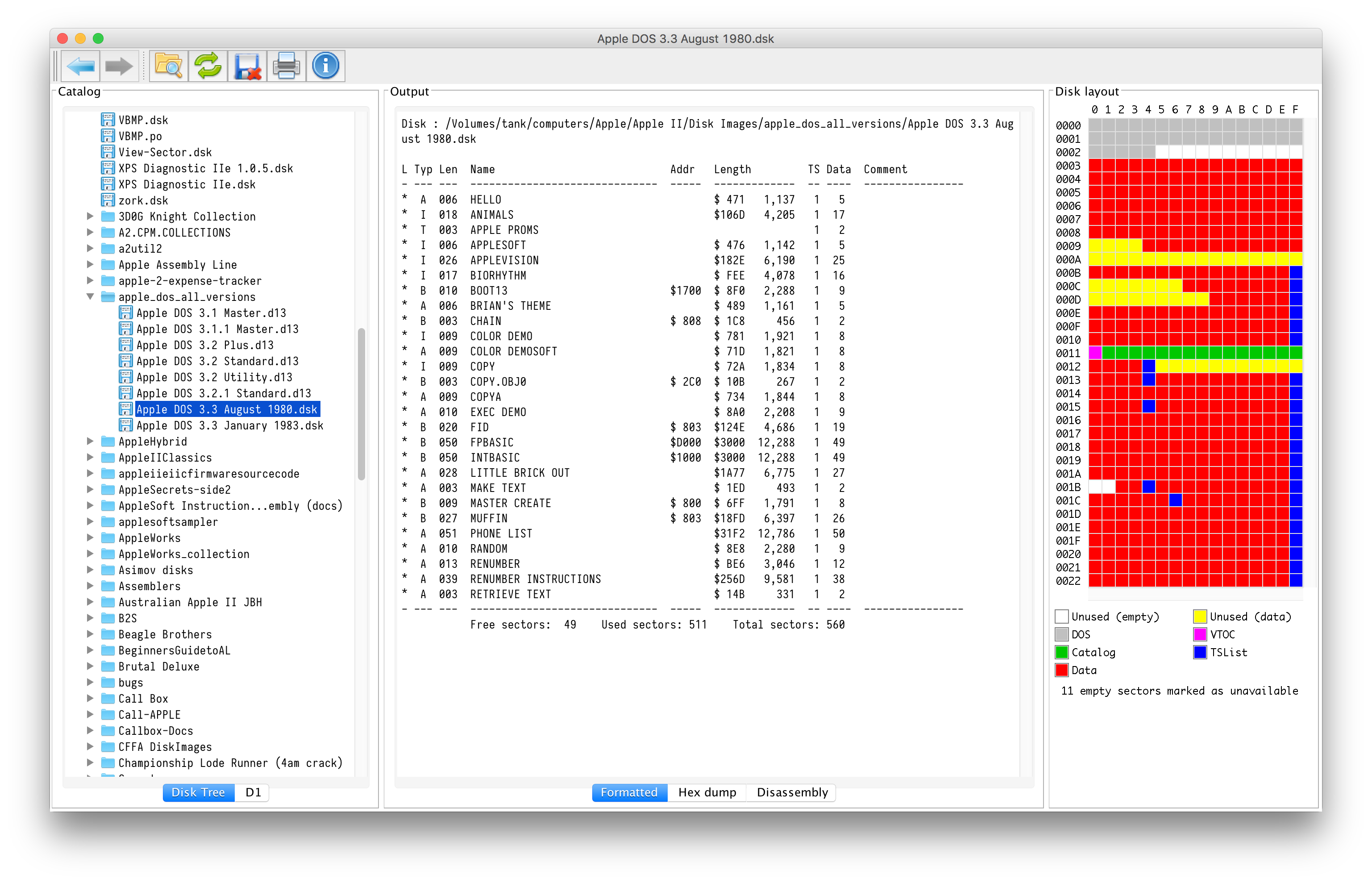
Disk contents
Double-click a disk from the Disk Tree tab and a new tab appears. This tab contains a list of all the files on the disk. Click on a file and the Output panel will display the contents of that file. The disk sectors containing the file will also be highlighted in the Disk Layout panel.
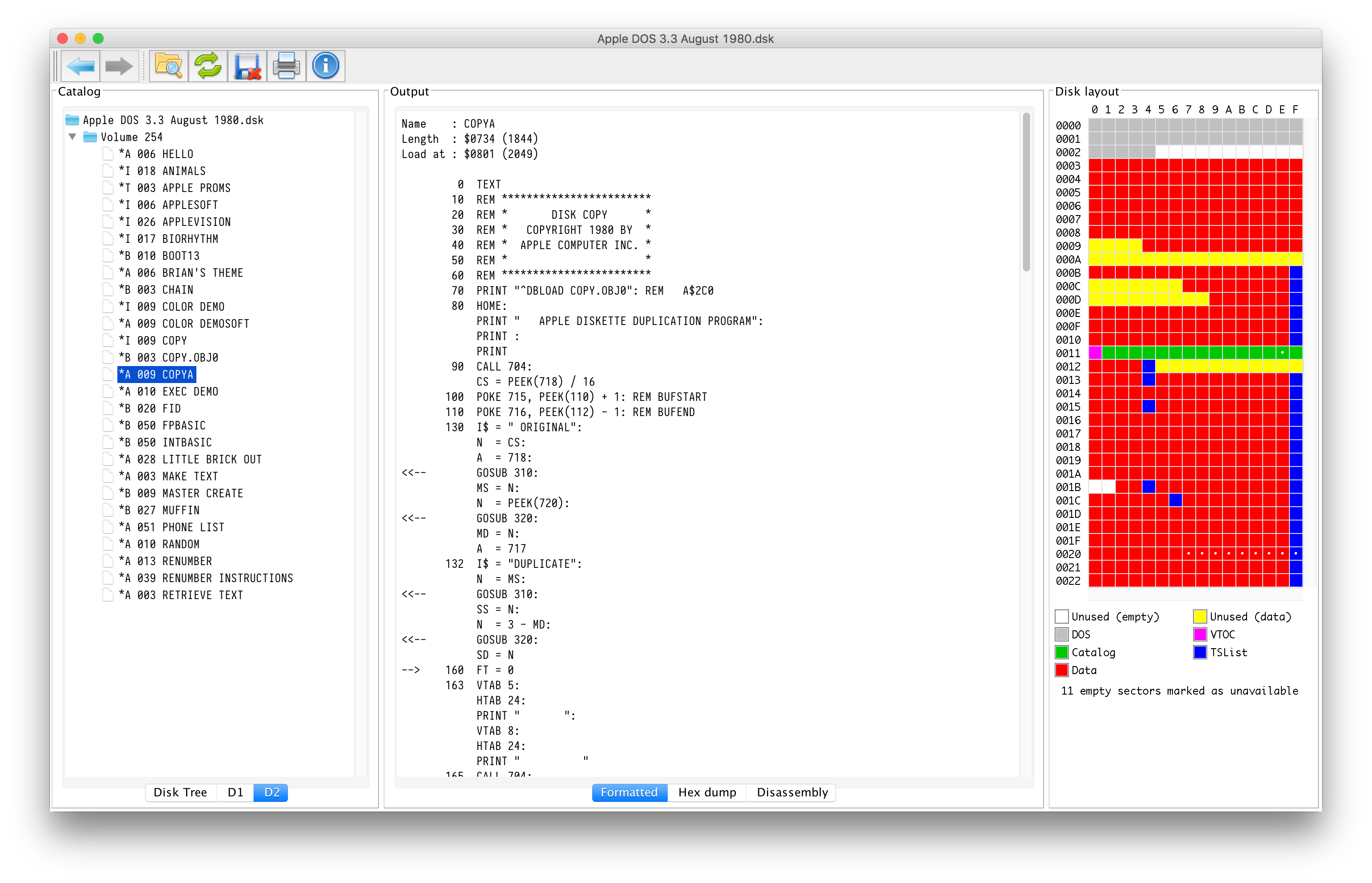
Detailed sector display
Click on any sector in the Disk Layout panel and the Output panel will display the contents of that sector. If it is a recognised sector type, it will be formatted for easier reading.