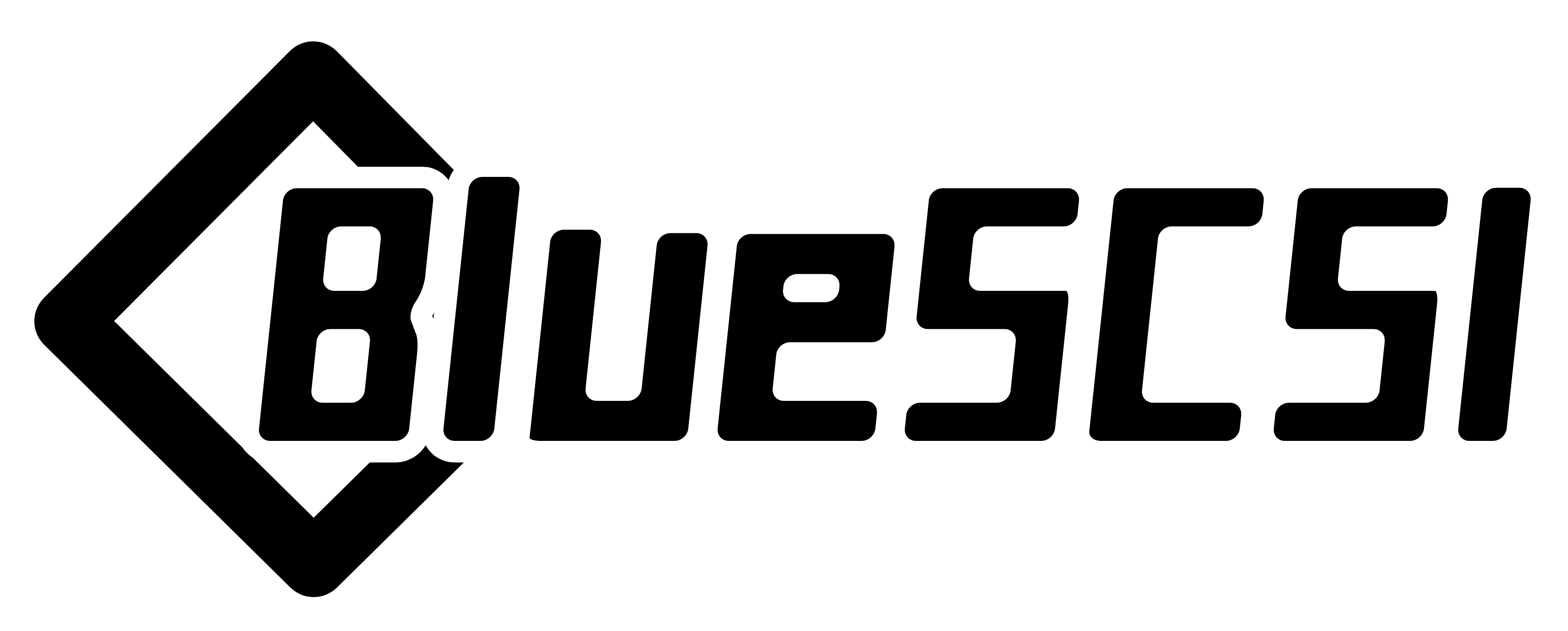Table of Contents
Important
If you are looking for BlueSCSI v2 documentation please go here: https://github.com/BlueSCSI/BlueSCSI-v2/wiki
Hard Disk image files are placed in the root directory of a ExFat or FAT32 formatted SD card. ExFat is much faster. Use a premade or blank disk below. You can have up to 7 image files on one BlueSCSI.
Note: BlueSCSI images are compatible with PiSCSI, SCSI2Pi and the Basilisk II emulator.
The naming convention is as follows (file name max 64 characters). Note you may use multiple images at a time with different SCSI ID's.
HDxy_512.hda, CDxy_2048.iso
HD - Hard Disk, CD - Optical
x - SCSI ID to attach to. 0-7 (though 7 on a Macintosh is the System)
y - LUN ID - Optional but always 0.
512 - Sector size. Optional - only set if you need to change. Defaults to 512 if unsure. 256, 512, 1024, & 2048 supported.
Examples
HD10_512.hda - Hard Disk at SCSI ID 1, LUN 0, sector size of 512.
HD6 - System 7 Quadra 700.hda - CD at ID 6, LUN 0, and 512 sector size.
HD50_512 System 6.0.8L LC.hda - Hard Disk at SCSI ID 5, LUN 0, sector size of 512. Text between block size and .hda is ignored.
CD3 Myst.iso - CD at ID 3.
Video Tutorials
If you'd like a video walk through of these steps here are a few:
- Getting your BlueSCSI working on your classic Mac is WAY easier than you think (Rons Computer Videos)
- Tutorial - SD Card Prep BlueSCSI (GeekyBit)
- Tutorial - Blank Image BlueSCSI (GeekyBit)
Bad
HD99_712 foo bar fizz buzz bang very very very very very very very long.hda Over 64 chars and invalid SCSI/LUN/Block size
If no image files are found PC13 will pulse on and off. Check the LOG.txt on the root of the SD card for any errors.
Premade Images
Premade images are handy to just drop onto your SD card and go. Use one of these methods on your modern machine to transfer files & software from places like the Macintosh Garden to your vintage mac.
-
A collection of blanks and premade images - https://mega.nz/folder/8hA3AQCJ#pWUq92L70yDXlogy9lk5Dg
- Premade PC images available here - https://1drv.ms/f/s!Am7uRChgPDfoh_sZUp99MjLDEaUEVg?e=uaJdwd
-
Premade for PiSCSI work on BlueSCSI too - Rename the files based on the Usage instructions above. - https://macintoshgarden.org/apps/piscsi-rascsi
-
A nice image that works with the Mac Plus with 1000 apps/games - https://archive.org/details/macpack-20211212
-
Create your own custom disk images with Disk Jockey
Custom Disk Images (Advanced)
This technique is useful when you would like a disk image larger than the pre-built images in the previous section.
The following instructions demonstrates the process using dd on a modern Mac:
- Open terminal.
- The following command will create a blank disk image. You can modify the command to suit your use.
dd if=/dev/zero of=example.hda bs=1m count=500- NOTE: On Linux systems, if you receive the error
dd: invalid number: '1m', you need to capitalize the 'm'.- Example:
dd if=/dev/zero of=example.hda bs=1M count=500
- Example:
- The
countfield defines the number of megabytes (bs=1m) the total disk image should be. - The output file from the command is "example.hda". This can be changed in the
of=example.hdafield.
- Place the new blank disk image in the root directory of your SD card.
Format HFS for Macs
- If you do not already have a tool to format SCSI drives, download Apple HD SC Setup. NOTE: You can use an emulator such as Basilisk II to move files to the image to prepare your installation, but not to format.
- After booting into your target machine with the working Mac OS disk image on your BlueSCSI from step 3, format the blank disk.
- Home
- Getting Started
- Trouble Shooting
- Advanced
- Developers
- Variants
- Adapters & Accessories
Important
If you are looking for BlueSCSI v2 documentation please go here: https://github.com/BlueSCSI/BlueSCSI-v2/wiki