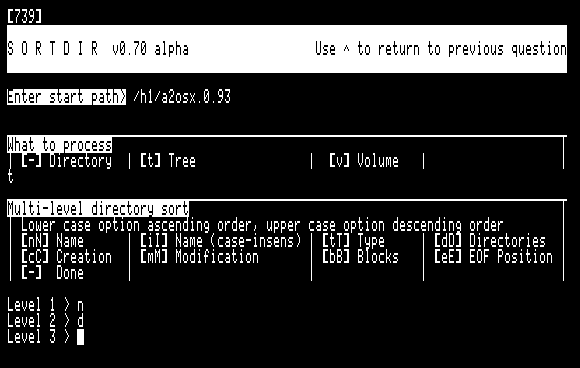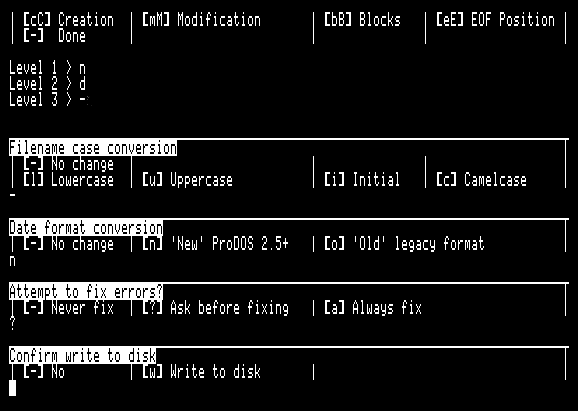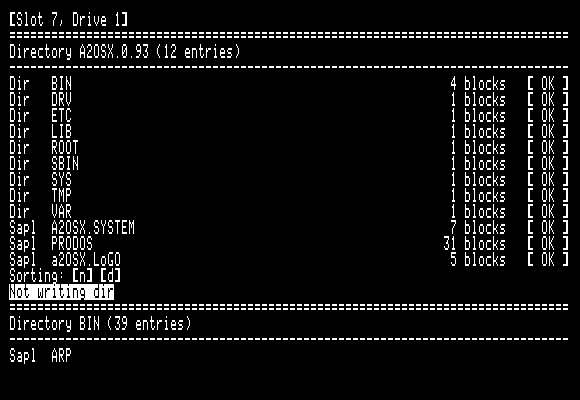15 KiB
Sortdir
Sortdir is a powerful utility for managing ProDOS directories. It provides a number of functions, all of which may be applied to an individual directory, a directory tree or an entire volume:
- Checking directory integrity and making repairs
- Multi-level directory sort
- Manipulating the case of filenames *
- Manipulating the format of time and date information *
- Zeroing free blocks
Sortdir is intended to help users migrate to the new ProDOS 2.5 release, which is currently in alpha. The code has been testing with ProDOS 2.5a8, but should run on older versions of ProDOS. The features marked with an asterix (*) above allow directory entries to be converted from the legacy format to the new ProDOS 2.5 format, and vice versa.
ProDOS 2.5 releases may be obtained here
System Requirements
Sortdir requires an enhanced Apple //e, //c or IIgs with 128KB of memory. It should run on all versions of ProDOS, but is intended for use with ProDOS 2.5.
Quickstart - Test Disk Image
Download the disk image sortdir.po. This is a bootable 143KB (Disk ][)
ProDOS 2.5 disk image which includes SORTDIR.SYSTEM, ready-to-run.
Build Build Tools & Instructions
cc65
If you want to build Sortdir (and perhaps contribute to the code!), you
will require the cc65 C cross compiler for
6502.
The cc65 Direct I/O (DIO) routines do not yet support more than two drives
per slot. ProDOS 2.5 implements an extension to the device number to allow
up to eight drives to be supported per slot. If you require support for more
than two drives, you will have to build your own cc65, which you can clone
from the link above. Please copy the following two files to
cc65/libsrc/apple2:
cc65-dio-fix/dioopen.scc65-dio-fix/isdevice.s
Cadius
I also use Cadius for copying
sortdir.system#ff0000 to an Apple II disk image.
Build Instructions
On a Linux system, you should be able to build by simply invoking make.
This will build SORTDIR.SYSTEM and also the test Disk ][ image
sortdir.po.
How to Run SORTDIR.SYSTEM
SORTDIR.SYSTEM is a ProDOS system file, which means it loads at address
$2000. It is possible to launch this program using any application or
utility that can launch ProDOS systm files, such as Bitsy Bye, which is
included with ProDOS 2.5.
It is also possible to start the program from the ProDOS BASIC.SYSTEM
prompt, using the normal syntax -/PATH/TO/SORTDIR.SYSTEM. Since the volume
name of the disk image provided is /P8.2.5, the following command can be
used to start the program: -/P8.2.5/SORTDIR.SYSTEM.
When launching SORTDIR.SYSTEM from the BASIC prompt it is also possible to
specify command line parameters. See below for more information. If no
command line options are provided then Sortdir will present an interactive
user interface.
If Sortdir is started from a launcher other than BASIC.SYSTEM, there is
no way to pass command line options, so the interactive user interface will
be used.
Because Sortdir uses all of the system memory it reboots the system on exit. (It is not possible to return to BASIC because the workspace has been overwritten.)
Interactive User Interface
When Sortdir is launched without any command line parameters, a very
primitive interactive user interface is shown, as seen above. The program
asks questions sequentially. If you make a mistake and want to go back,
entering the ^ (caret) character will go back to the previous question.
When in doubt, the - (minus) character is mapped to the most conservative
choice for each option.
In the example shown above, the user has requested that the subtree '/h1/a2osx.0.93' be processed. Two levels of directory sorting are to be performed, first by name (in ascending order) and then to sort the directories to the top.
No conversion of filename case or dates will be performed for this example. Creation and modification date/time values will be updated to the new ProDOS 2.5 format.
The following prompts are presented in order:
- Path of starting directory Enter an absolute or relative path here. The directory operations will start in this directory (unless the 'whole volume' option is selected, in which directory operations will begin in the volume directory of the of the volume which contains the directory specified here.)
- What to process ... There are three options:
-- Only operate on the specified directory.t- Operate recursively, descending the tree from the specified directory.v- Operate on the entire volume, descending the tree from the volume directory.
- Multi-Level directory sort ... Here you can enter up to four levels of
directory sorting. For each level, the following choices are available:
n- Sort by filename in ascending alphabetical order (A-Z).N- Sort by filename in descending alphabetical order (Z-A).i- Sort by filename in ascending alphabetical order (A-Z) in a case insensitive manner.I- Sort by filename in descending alphabetical order (Z-A) in a case insensitive manner.c- Sort in ascending order of creation time/date.C- Sort in descending order of creation time/date.m- Sort in ascending order of modification time/date.M- Sort in descending order of modification time/date.t- Sort in ascending order of file type (considered as an integer)T- Sort in descending order of file type (considered as an integer)d- Sort in directories to the top.D- Sort in directories to the bottom.b- Sort in ascending order of file size in blocks.B- Sort in descending order of file size in blocks.e- Sort in ascending order of file size in bytes (ie: EOF position).E- Sort in descending order of file size in bytes (ie: EOF position)..- Keeps the entries in the existing order. This sort option is useful in order to compress any deleted entries in the directory without changing the order of the active entries.-- Entering-(minus) will end the entry of sort options and move on to the next section.
- Filename case conversion ...
-- No filename conversion. Leave them as-is.l- Convert filenames to lower caseexample.txtu- Convert filenames to upper caseEXAMPLE.TXTi- Convert filenames to initial caseExample.txtc- Convert filenames to camel caseExample.Txt
- On-disk date format conversion ...
-- No date/time conversion. Leave them as-is.n- Convert modification and creation date/time to new ProDOS 2.5+ format.o- Convert modification and creation date/time to legacy ProDOS format.
- Attempt to fix errors? ...
-- Never attempt to fix errors. Just report them.?- Every time a correctable error is encountered, prompt.a- Always fix correctable errors. Use this with caution!
- Allow writing to disk? ...
-- Do not write changes to disk. This is useful to dry run the settings to see what will happen.w- Write changes to disk.
Command Line Options
NOTE: COMMAND LINE PARSING IS CURRENTLY CONDITIONALLY COMPILED OUT
ProDOS 2.5 introduces support for passing command line parameters when
starting a .SYSTEM file. If no command line parameters are passed
the the interactive user interface is presented (see previous section.)
The following command line syntax is supported:
sortdir [-s xxx] [-n x] [-rDwvVh] path
Options: -s xxx Directory sort options
-n x Filename upper/lower case options
-d x Date format conversion options
-f x Fix mode
-r Recursive descent
-D Whole-disk mode (implies -r)
-w Enable writing to disk
-z Zero free space
-v Verbose output
-V Verbose debugging output
-h This help
-nx: Upper/lower case filenames, where x is:
l convert filenames to lower case eg: read.me
u convert filenames to upper case eg: READ.ME
i convert filenames to initial upper case eg: Read.me
c convert filenames to camel case eg: Read.Me
-dx: Date/time on-disk format conversion, where x is:
n convert to new (ProDOS 2.5+) format
o convert to old (ProDOS 1.0-2.4.2, GSOS) format
-sxxx: Dir sort, where xxx is a list of fields to sort
on. The sort options are processed left-to-right.
n sort by filename ascending
N sort by filename descending
i sort by filename ascending - case insensitive
I sort by filename descending - case insensitive
m sort by modification date/time ascending
M sort by modification date/time descending
c sort by creation date/time ascending
C sort by creation date/time descending
t sort by type ascending
T sort by type descending
d sort directories to top
D sort directories to bottom
b sort by blocks used ascending
B sort by blocks used descending
e sort by EOF position ascending
E sort by EOF position descending
. keep entries in same order, just compress deleted entries
-fx: Fix mode, where x is:
? prompt for each fix
n never fix
y always fix (be careful!)
For example sortdir -rw -snd /foo will sort the tree rooted at directory
/foo first by name (ascending), then sort directories to the top, and will
write the sorted directory to disk.
Understanding the Display
For each directory processed, Sortdir performs the following steps:
- Interate through the directory, checking the integrity of the directory
structure and that of each of the active directory entries. For each
entry the type is displayed (
Dir- directory,Seed- seedling file,Sapl- sapling file,Tree- tree file,Fork- GSOS file with resource fork. The number of blocks belonging to each entry displayed, followed by[ OK ]if no errors were found. If errors were found they are printed out below the directory entry in question. - If sorting was requested, each of the sort stages is shown as the sort
option letter in square brackets. For example
[n] [d]sort by name, the sort directories to the top. - If writing to disk is enabled then a message is shown confirming the updated directory has been written back to disk. If writing to disk is not enabled, which is the default, a warning message is displayed.
Directory Check and Repair
Sortdir performs raw block I/O and implements its own logic for walking through the filesystem. When run in whole disk / volume mode, it starts out reading the volume directory (beginning at block 2) and ends up recursively descending throughout the entire directory tree, visiting all directories.
Every directory (volume directory or subdirectory) is processed the same way. Sortdir first checks certain constants are the expected value in the directory header and then iterates through each of the directory entries, checking each one in turn.
Directory entries may refer to files or directories. In ProDOS there are three types of file - seedling, sapling and tree. For each of these types of file, Sortdir explores the file structure, counts the blocks assigned to the file and checks that the total matches the number of blocks recorded in the directory entry.
Sortdir checks directory entries which refer to directories in a similar way, verifying that the number of blocks allocated to storing the directory matches the number of blocks recorded in the directory entry. If Sortdir is operating in recursive mode, the directory will be recorded in a list and visited later (rather than directly recursing, which would use too much stack.)
Note: In the final release of Sortdir I plan to enable the 'free list' functionality which is currently disabled (due to lack of memory.) When this is enabled, Sortdir will also check that disk blocks which are allocated to a directory or a file are not marked as free. When performing whole disk / volume checks Sortdir will check for blocks which are not assigned to any file or directory and are also not marked as free.
If a directory is badly corrupted, Sortdir will most likely crash or at the very least be unable to correct the problem. More isolated problems, such as incorrect block counts or free list problems can be more readily corrected. Fortunately, in day-to-day use of ProDOS these latter types of problems occur far more frequently than more extensive corruption.
However, if Sortdir is able to traverse the entire disk and does not find any problems, one can be reasonably well assured that the filesystem structure is valid.
Sortdir currently does not validate the modification and creation times are valid.
Directory Sort
Sortdir can sort directories on up to four fields. A stable sorting method is used which allows, for example, for directories to be sorted in alphabetical order by filename, but with directories sorted to the top. This may be done by first sorting on filename (ascending) and then on folders (directories). Another example of a two level sort would be to sort by size and then by type, so that directory entries are grouped by type and ordered within those groups by size. Sorting is quite fast, even on 1MHz 6502, because the Quicksort algorithm is used.
The following fields are supported for sorting (each is ascending and descending order):
- Filename - case sensitive
- Filename - case insensitive
- File size in terms of blocks allocated
- File size in terms of EOF position
- File type
- Modification date/time
- Creation date/time
- Directory or non-directory
Filename Case Change
ProDOS 2.5 supports mixed-case filenames rather than the uppercase only filenames supported by previous ProDOS versions. This is done in a backwards compatible manner (using the 'version' and 'minversion' fields as a bitmap) so that ProDOS 2.5 filesystems will appear to contain upper-case only filenames when viewed using an earlier ProDOS version.
Sortdir provides convenient options for manipulating the case of filenames. Four options are currently provided:
- Upper Case -
MY.EXAMPLE.FILE - Lower Case -
my.example.file - Initial Case -
My.example.file - Camel Case -
My.Example.File
Date and Time Format
This allows the format of the modification time and creation time fields in ProDOS directories to be converted from the legacy ProDOS format (ProDOS <2.5) to the new date and time formats introduced in ProDOS 2.5. These new formats extend the range of dates that may be represented, in a backwards-compatible manner. Sortdir also allows conversion from the new ProDOS 2.5 date and time format back to the legacy format.
Zeroing Free Blocks
If requested Sortdir will zero free blocks on disk. This is helpful in order to make disk images compress better with ZIP or similar tools and also to securely erase files.