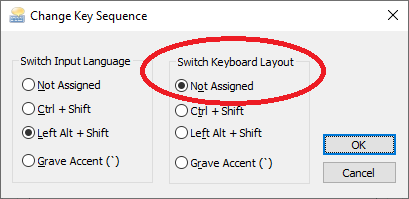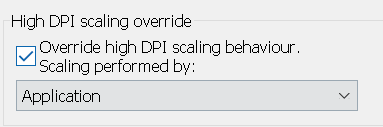Troubleshooting
Here is a list of issues and possible solutions:
How to reset AppleWin back to the default settings:
- Within the AppleWin install folder there is the file: DELREG.INF.
- Windows 10/11: From Explorer, right click on this file, then select: Install
- This will remove all AppleWin configuration from the Registry.
Uthernet network card not working.
- There are problems when running with certain firewalls (eg. ZoneAlarm).
- See the Uthernet network card section for details.
AppleWin doesn't startup.
- It could be being blocked by your anti-virus software. There is a known problem with Constant Guard Protection Suite.
- From your anti-virus software, unblock AppleWin to allow it to run.
When using a non-US (or UK) keyboard, certain keys can't be typed.
- AltGr (or right Alt) needs to be used to type certain keys, eg:
- '@' is AltGr+2 (for a Canadian-French keyboard).
- '[' is AltGr+é (for an Italian keyboard).
- Some games or productivity software have an action based on the Open Apple (Alt) or Solid Apple (AltGr) keys, eg:
- Lode Runner uses CTRL+@ to increase the lives.
- AppleLogo // and AppleWorks 5.1 have problems when using an Italian keyboard.
- This dual function for AltGr (to both type a key and emulate Solid Apple) can cause problems such that the key (eg. '@') can never be typed.
- The workaround is to use the `-no-hook-alt` command line switch and configure Joystick 1 = "Keyboard (numpad)"; and then use the '0' and '.' keys for Open/Solid Apple.
No Apple II speaker sound, but Mockingboard sound is working!
- Check the Volume Control for the Speaker, under the Configuration->Sound tab.
- Try installing the Realtek-specific audio driver supplied by ASUS (as opposed to the default Win10 driver).
Color (RGB Card/Monitor) and title compatibility issues:
- Dragon Wars: double hi-res bit7 needs inverting, so use the -rgb-card-invert-bit7 command line switch.
- Renegade: switches to 160x192 mode at the title screen and then B&W (at the title screen) after game play.
- Apple's AppleColor card or Video7's RGB-SL7 card: corruption for titles/demos that accidentally switch to foreground/background hi-res mode, eg. French Touch DIGIDREAM demo.
Can't switch to 2x windowed mode:
- If the resolution isn't high enough to support 2x windowed mode, then AppleWin will refuse to switch.
- For different versions of Windows this is slightly different:
- Windows 7 requires: 1181 x 808
- Windows 10 (1909) requires: 1181 x 818
- Windows 11 (23H2) requires: 1177 x 805
Can't set bookmark 0 in the debugger / CTRL+SHIFT+0 not working:
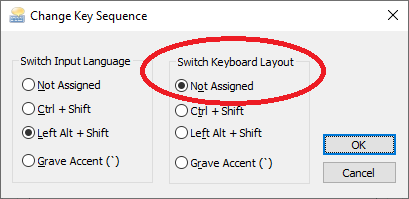
- Windows 7: From "Control Panel...":
- Windows 7: Change keyboards or other input methods -> 'Keyboards and Languages' tab -> Change Keyboards -> 'Advanced Key Settings' -> Change Key Sequence...
- Windows 10: From "Control Panel...":
- Windows 10: Typing -> Advanced Keyboard Settings -> Input language hot keys -> Change Key Sequence...
- Windows 11: From "Settings":
- Time & Language -> Typing -> Advanced Keyboard Settings -> Input language hot keys -> Change Key Sequence...
- Finally set "Switch Keyboard Layout" to "Not Assigned".
.po floppy image doesn't boot and may crash to the monitor.
- Try renaming with a ".do" or ".dsk" extension.
- Or you can use a utility like CiderPress to convert them to proper .po disks and then they will work correctly in emulators and with ProDOS block devices.
- Details:
- ".do" and ".po" specify a specific order.
- These non-booting .po images are with DOS-order sectors.
AppleWin's window is blurry when running on a 2K, 4K (or higher) monitor when display scaling (eg. 150%) is enabled.
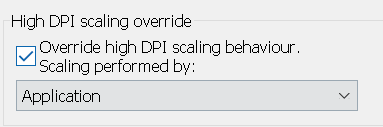
- From AppleWin.exe's Properties (from Explorer, press right-mouse button on the AppleWin.exe file) and select:
- Compatibility -> Change high DPI settings: Check the "Override high DPI scaling behaviour".
- Set the drop-down menu to "Application".