Configuration Settings
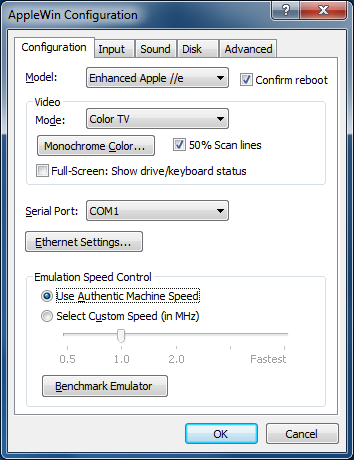 Model:
Model:
This describes the mode of emulation. You have the option of emulating
the predecessors of the Apple //e: the Apple ][ and Apple ][+. Besides running
with a different Apple system ROM, some differences are discussed below.
- Apple ][ : 48K non-autostarting, Integer BASIC, no lower-case, no 80-column, 6502 CPU
- Apple ][+ : 64K autostarting, Applesoft BASIC version of the Apple ][
- Apple //e : 128K machine, lower-case, 80-column, 6502 CPU
- Enhanced Apple //e : 128K machine, lower-case, 80-column, 65C02 CPU
- Clone (specific model selectable from Advanced page)
Confirm reboot:
Show "Confirm reboot" message box when F2 is pressed.
Video:
AppleWin can display Apple video in a variety of modes. The display can also be
run in a standard window or full-screen. This option describes the type of
video emulation to be used for the emulator. The differences are
discussed below.
- Monochrome (custom) : This mode emulates a monochrome
monitor. You can choose your monochrome color from the Monochrome Color
button described below.
- Color Monitor : This mode emulates a standard color monitor.
- B&W TV : This mode emulates an NTSC black and white TV.
- Color TV : This mode emulates an NTSC color TV.
- Monochrome (Amber/Green/White) : Monochrome with specified color.
Monochrome Color:
This is the color to use when you choose a monochrome video mode.
50% Scan line:
Only draw alternate scanline (for better monitor authenticity).
Full-Screen: Show drive/keyboard status:
When in full-screen mode, show floppy (activity and track) and harddisk status (activity); keyboard caps-lock status and if emulation is paused.
Serial Port:
This option will remap the emulated Apple's serial port to your PC's serial port (or TCP port 1977).
See Super Serial Card for more details.
Ethernet Settings...:
This allows to choose which network interface card (NIC) you want to
use with the Uthernet card.
Emulation Speed Control:
This option let's you control the processor speed of the emulated system. You
may choose to use an authentic speed (matching the speed of the original
processor from the system) or you can underclock or overclock the emulated
processor speed from half-speed to as fast as your PC can emulate.
Benchmark Emulator:
This will run a benchmark test that will show how fast your PC can emulate an
Apple //e system with this emulator. In order to run the benchmark, the
emulated machine must be reset and you will lose any unsaved work. You will be
prompted before you continue this action. The results given are:
- Pure Video FPS
- Pure CPU MHz (video update)
- Pure CPU MHz (full-speed)
- Expected average video game performance (in FPS)
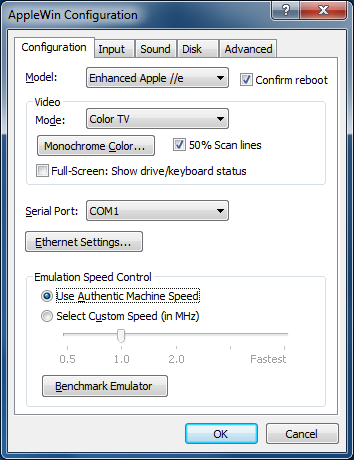 Model:
Model: