Input Settings
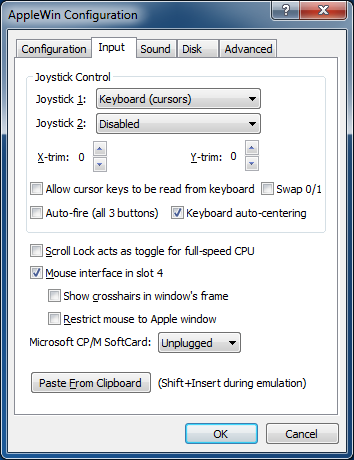 Joystick Control:
Joystick Control:
These options allow you to configure up to two joysticks attached to
the emulated Apple //e system.
- Joystick 1/2: Choose the emulation method for joysticks 1 and 2.
- X/Y-trim: These controls add a trim value to the
joystick X/Y offsets when the joystick is centered. Normally central
position is X=127, Y=127 so this adds the trim value for PC joysticks
& keyboard (centering). If you are using an analog PC joystick,
then you should leave these values at 0.
- Allow cursor keys to be read from keyboard: Applicable only in 'Keyboard (cursors)' mode.
- NB.
- Be aware that 'cursor-up' = CTRL+K, and 'cursor-down' = CTRL+J.
- When cursor keys are used for joystick emulation and are allowed to be read from the keyboard, then some games won't work correctly (eg. Lode Runner).
- When cursor keys are blocked from being read from the keyboard, then simple command-line cursor editing in AppleSoft won't work.
- Swap 0/1: Swap buttons 0 and 1.
- Auto-fire (all 3 buttons): For each button pressed, the button's state will be toggled when read.
- Keyboard auto-centering: When keys used for joystick emulation are released then the joystick will return to the central position.
Scroll Lock acts as toggle for full-speed CPU:
- When checked, you can permanently enable full-speed CPU when Scroll Lock is on.
- When unchecked, only when Scroll Lock is depressed will you get full-speed CPU.
Mouse interface in slot 4:
- Disables joystick emulation with mouse.
- Disables Mockingboard/Phasor in slot 4.
- Show crosshairs in window's frame:
- Configure whether you want crosshairs or not
- Restrict mouse to Apple window:
- Resticting is useful for paint applications
- When unrestricted, the emulated mouse is fully integrated with the Window desktop:
moving in and out of the AppleWin window will switch between Windows' and the Apple's mouse cursor.
- NB. Even when unrestricted, you won't be able to move the mouse outside the Apple window for GEOS. This is not a bug.
- Tip: Use Ctrl+Left Mouse Button to show the Windows mouse cursor (eg. essential for GEOS).
Microsoft CP/M SoftCard interface in slot 4 or 5:
- Emulates a CP/M card, complete with full Z80 emulation.
- Available when Mockingboard or Phasor isn't in slot 4 or 5.
Paste from clipboard:
Pressing this button will allow you to paste text from the
Windows' clipboard into the emulated Apple //e.
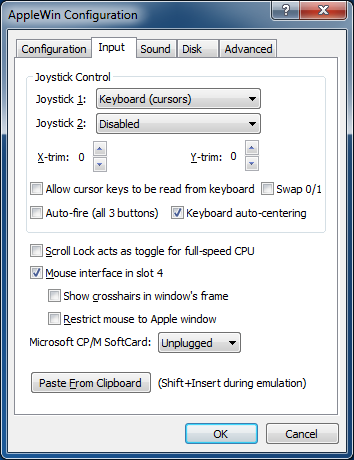 Joystick Control:
Joystick Control: