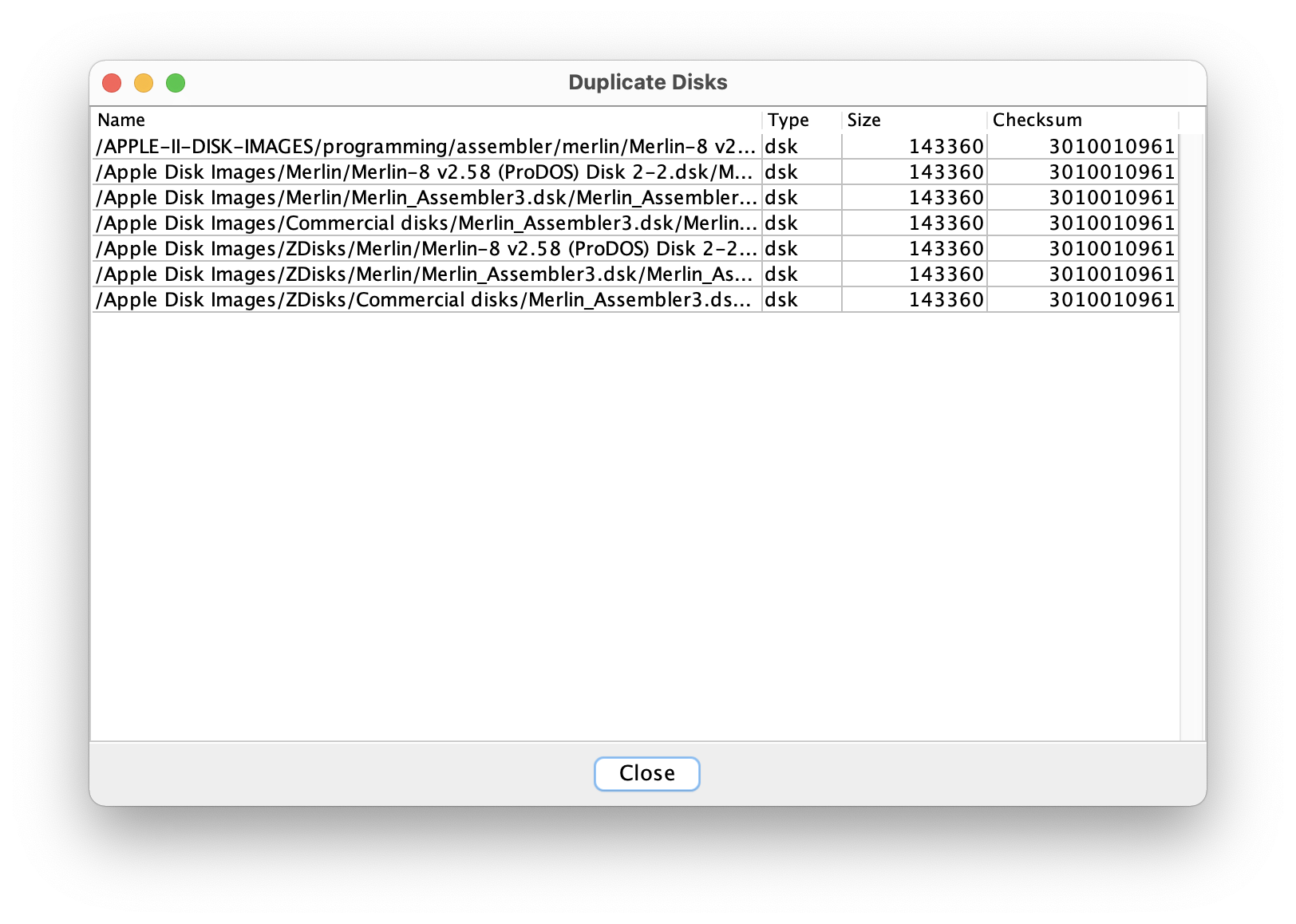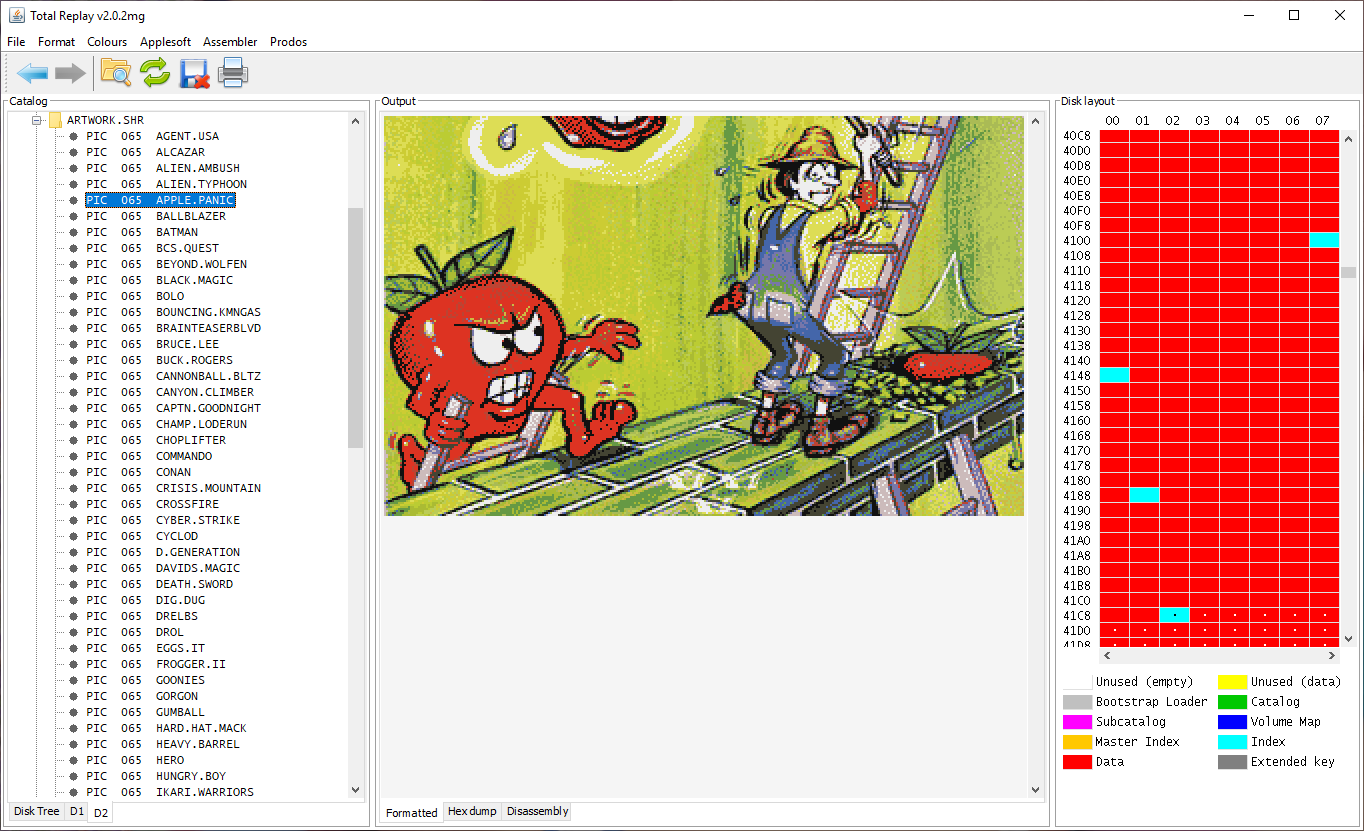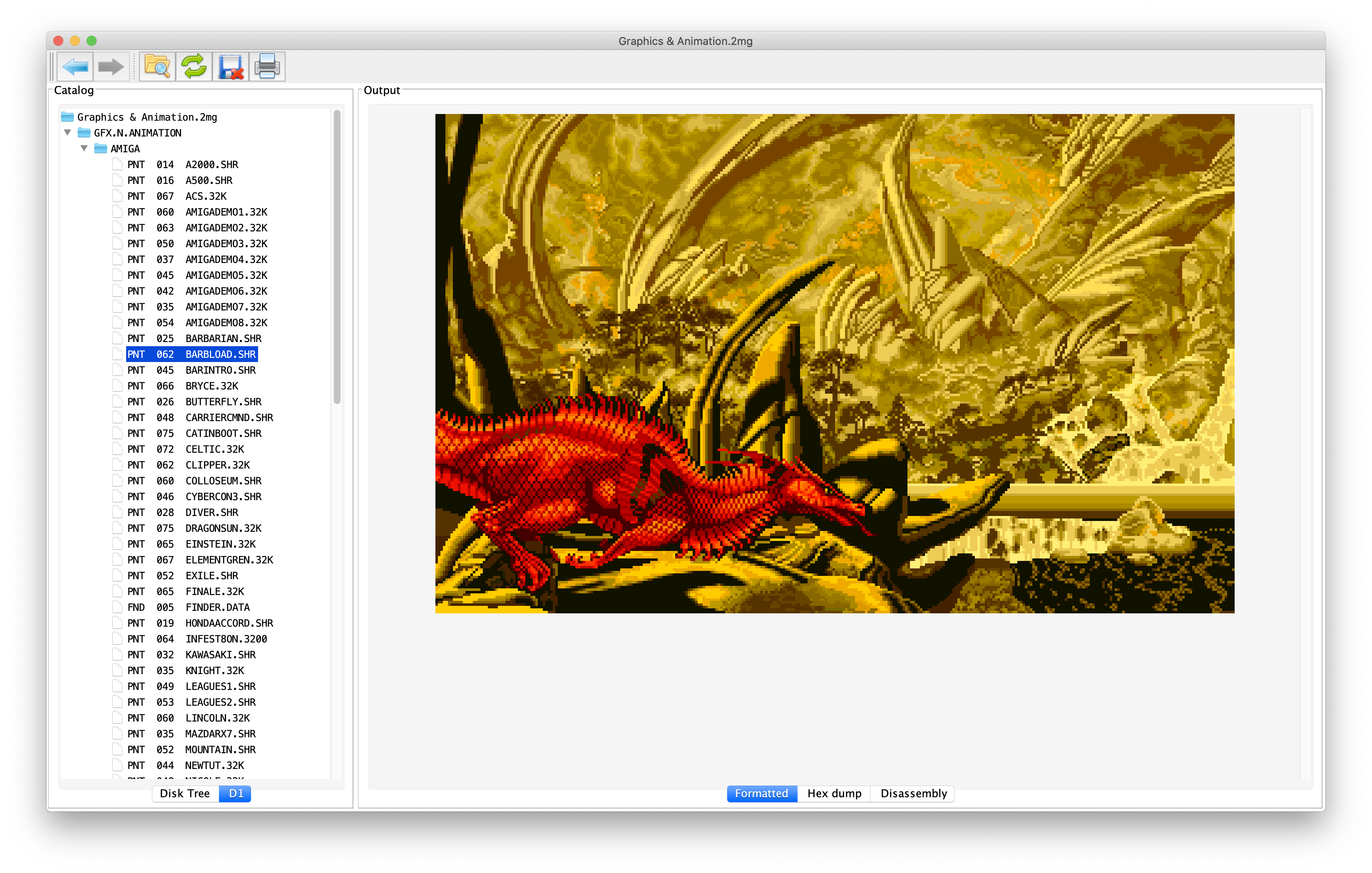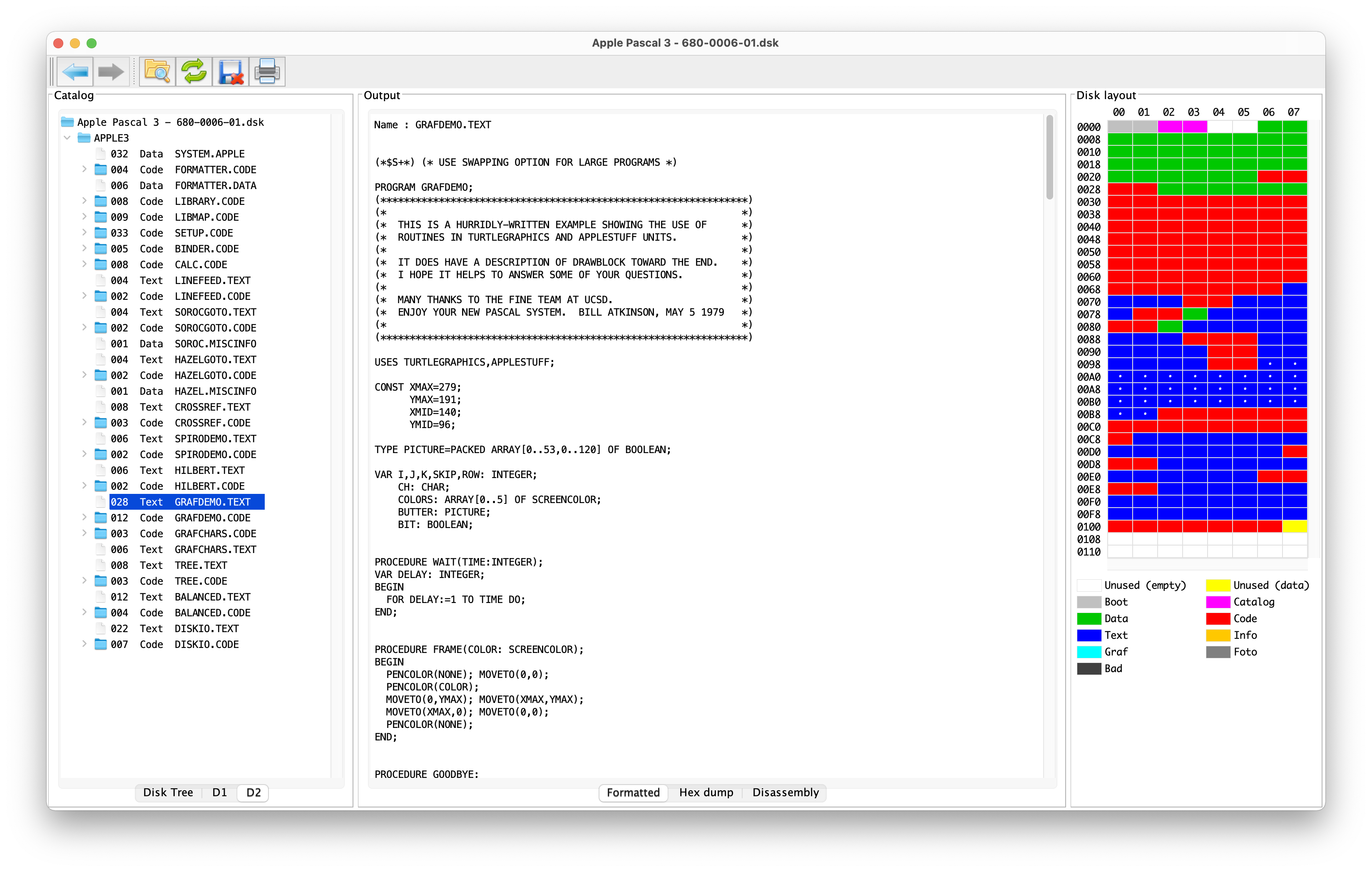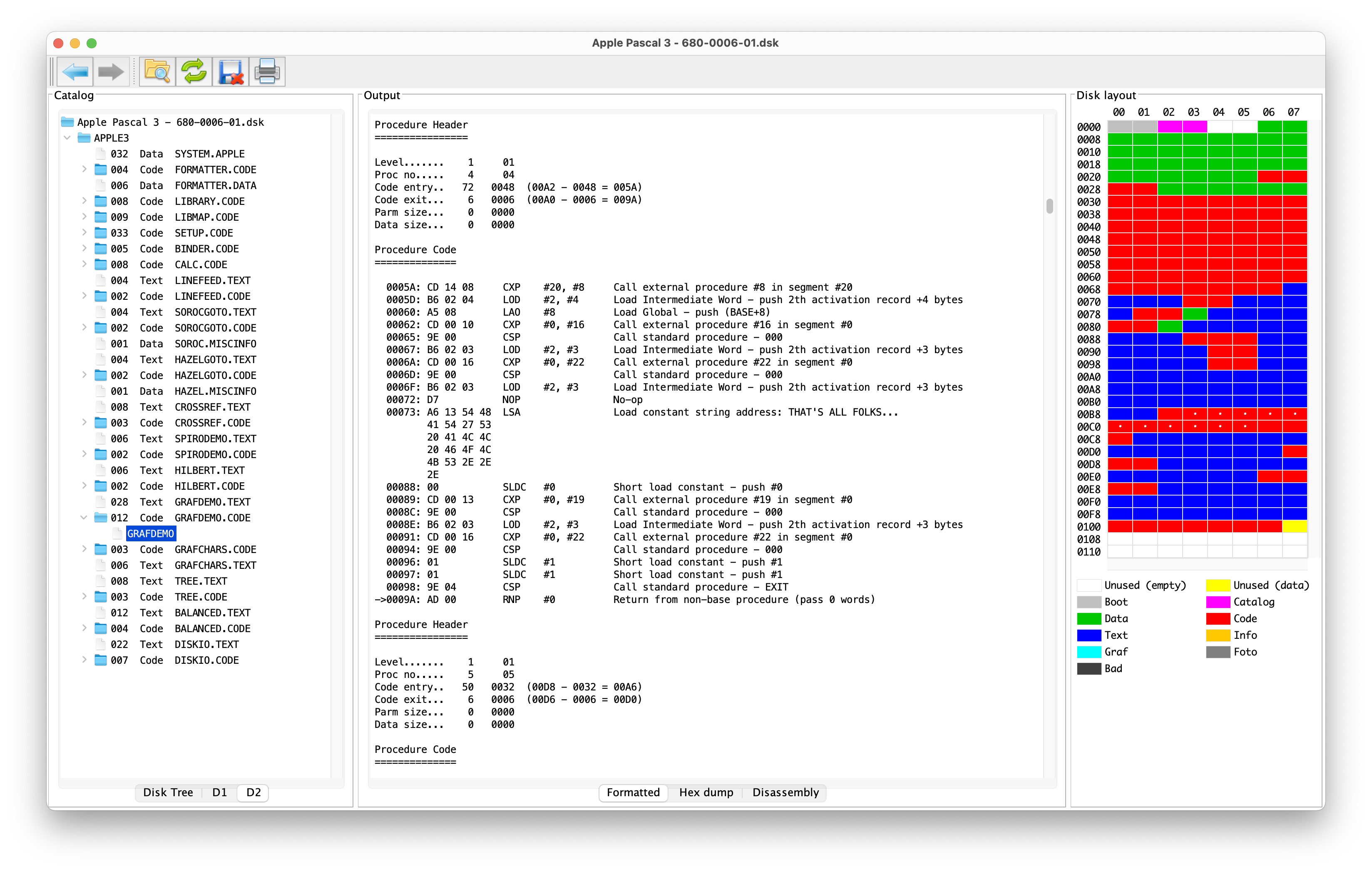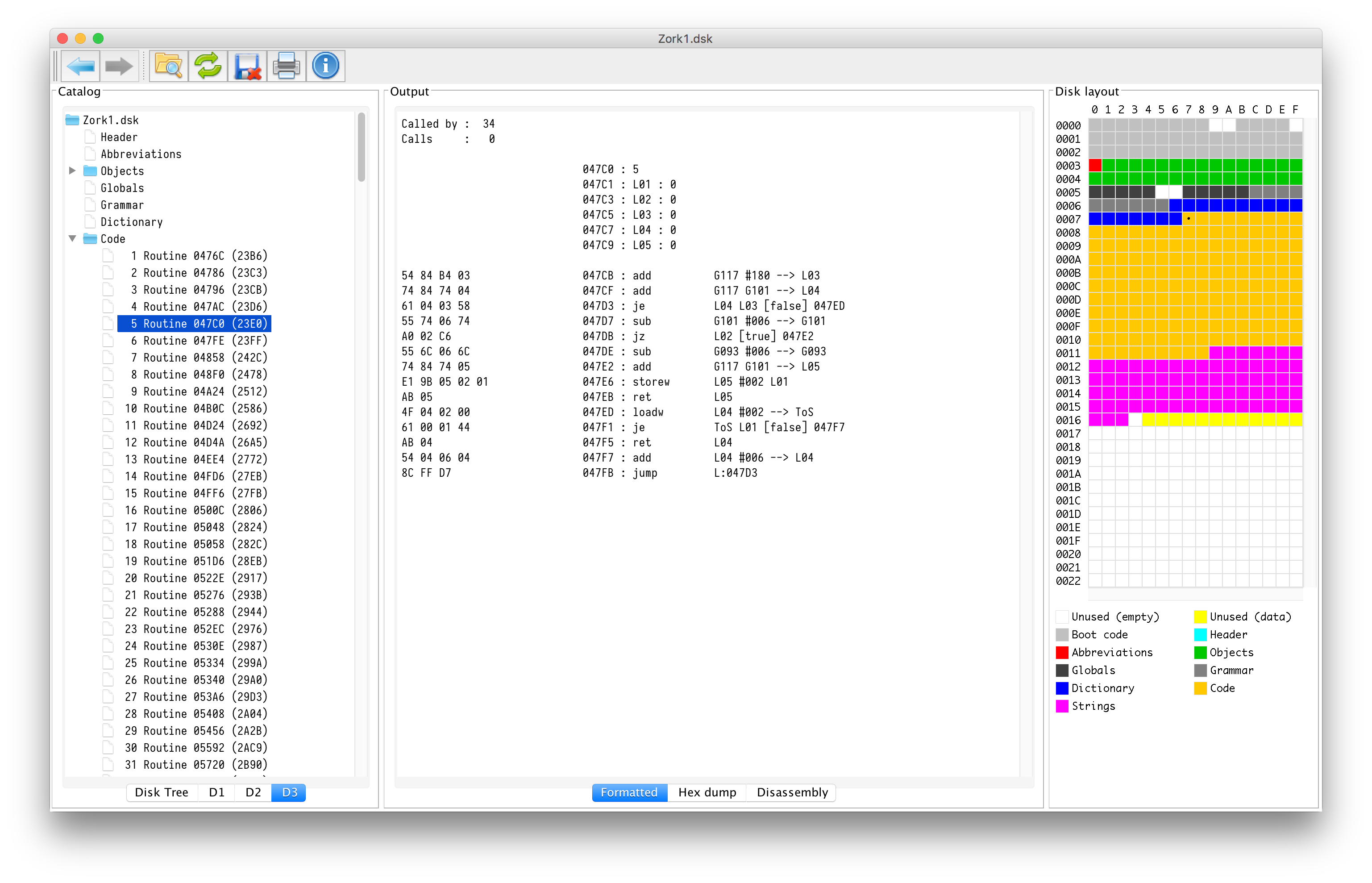Apple II Disk Browser
Features
- Cross-platform (Windows, MacOS, Linux)
- Disk formats
- DOS
- Prodos
- Pascal
- CPM
- HDV
- 2mg
- shrinkIt, gzip, zip
- hybrid disks
- woz
- Unidos
- File Formats
- Applesoft and Integer Basic
- Pascal
- 6502
- Appleworks
- Visicalc
- Graphics files
- Disk Internals
- Wizardry
- Infocom
- Track / Sector / Block display
- Comprehensive disk listing
Documentation
Installation
- Install the latest version of the JDK.
- Download DiskBrowser.jar from the releases page.
- Double-click the jar file, or enter 'java -jar DiskBrowser.jar' in the terminal.
- Set your root folder (the top-level folder where you keep your disk images).
Example Screens
Disk listing
Select a disk from the Disk Tree tab to display the catalog and disk layout.
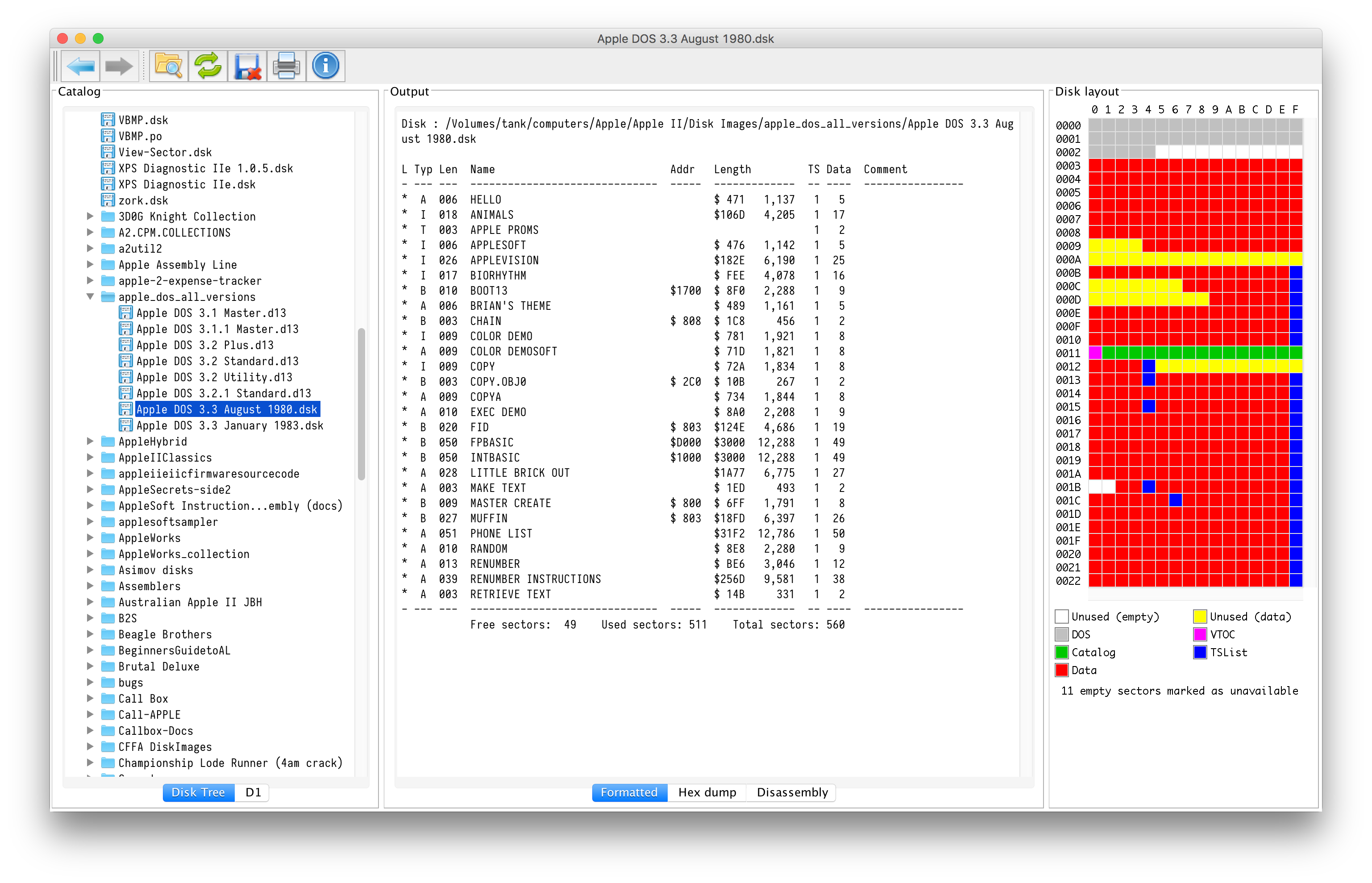
Disk contents
Double-click a disk from the Disk Tree tab and a new tab appears. This tab contains a list of all the files on the disk. Click on a file and the Output panel will display the contents of that file. The disk sectors containing the file will also be highlighted in the Disk Layout panel.
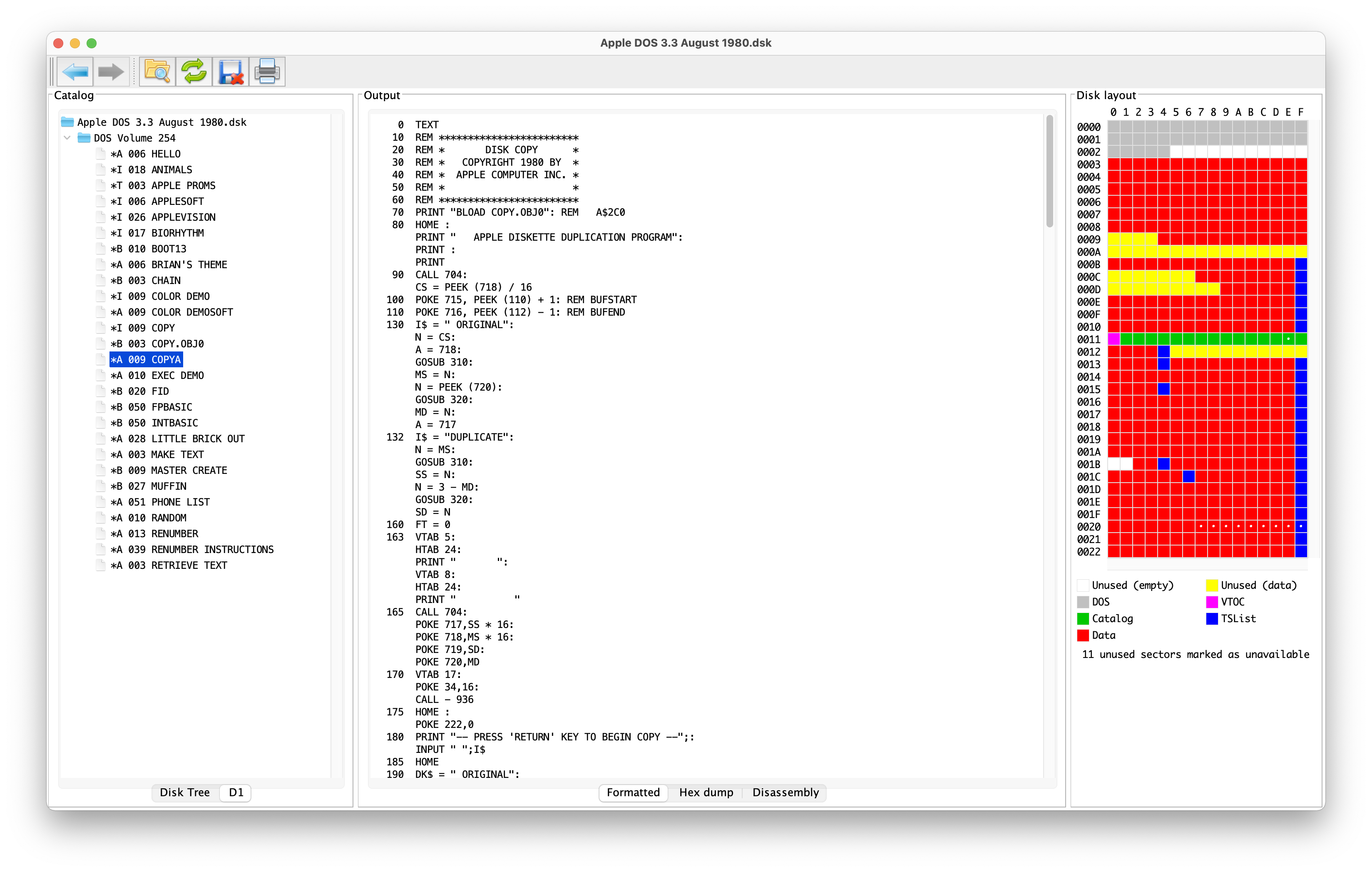
Detailed sector display
Click on any sector in the Disk Layout panel and the Output panel will display the contents of that sector. If it is a recognised sector type, it will be formatted for easier reading.
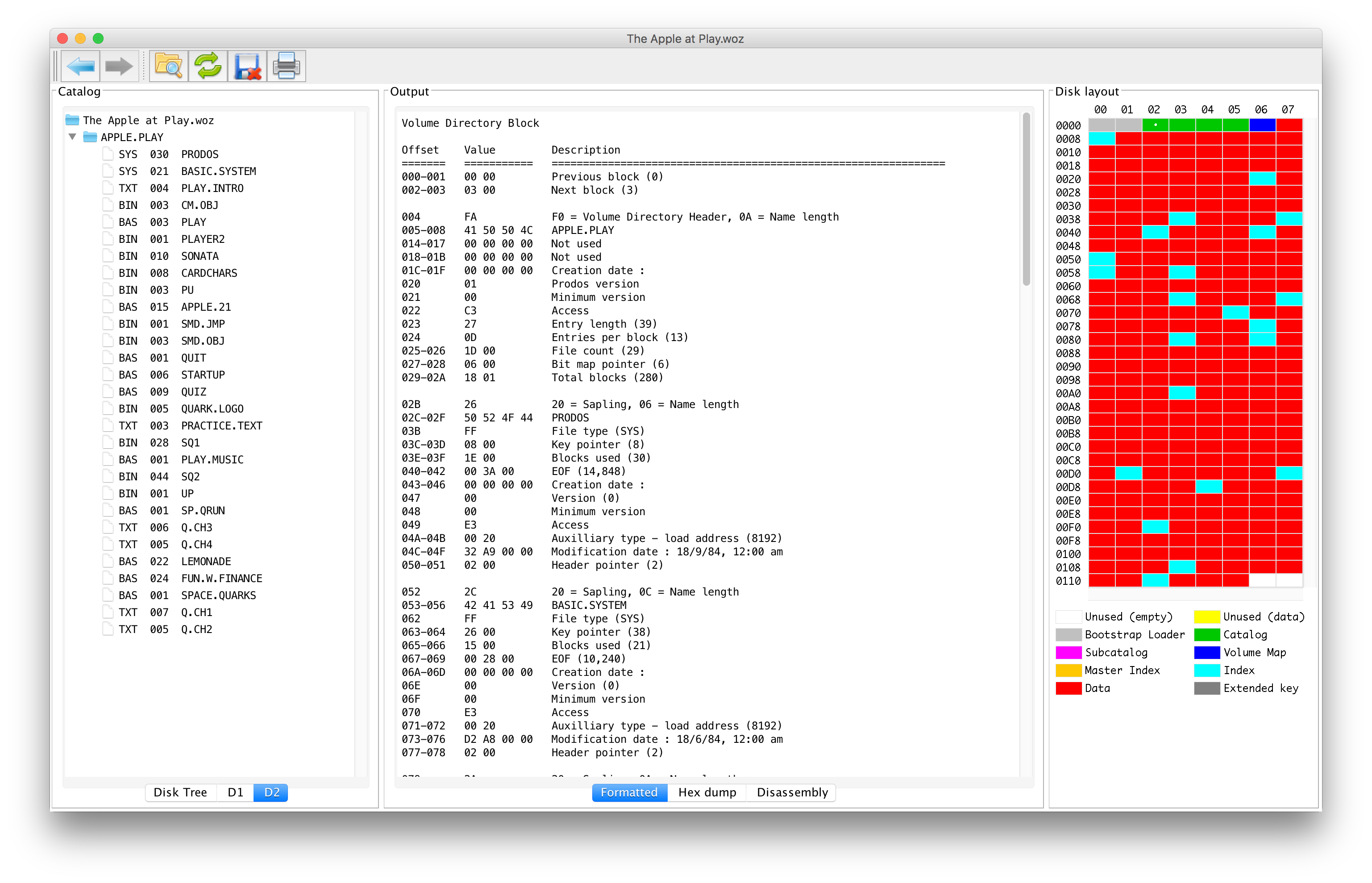
Cross-platform
Java runs on Windows, MacOS and Linux.
Graphics
Applesoft Formatting and Analysis
Applesoft programs are displayed in a modern, easily-readable format. A comprehensive cross-listing of variables, strings, calls and jumps is available. Easily find duplicate variable names.
For the truly retro look, programs can be displayed in the original 40-column line wrap mode.
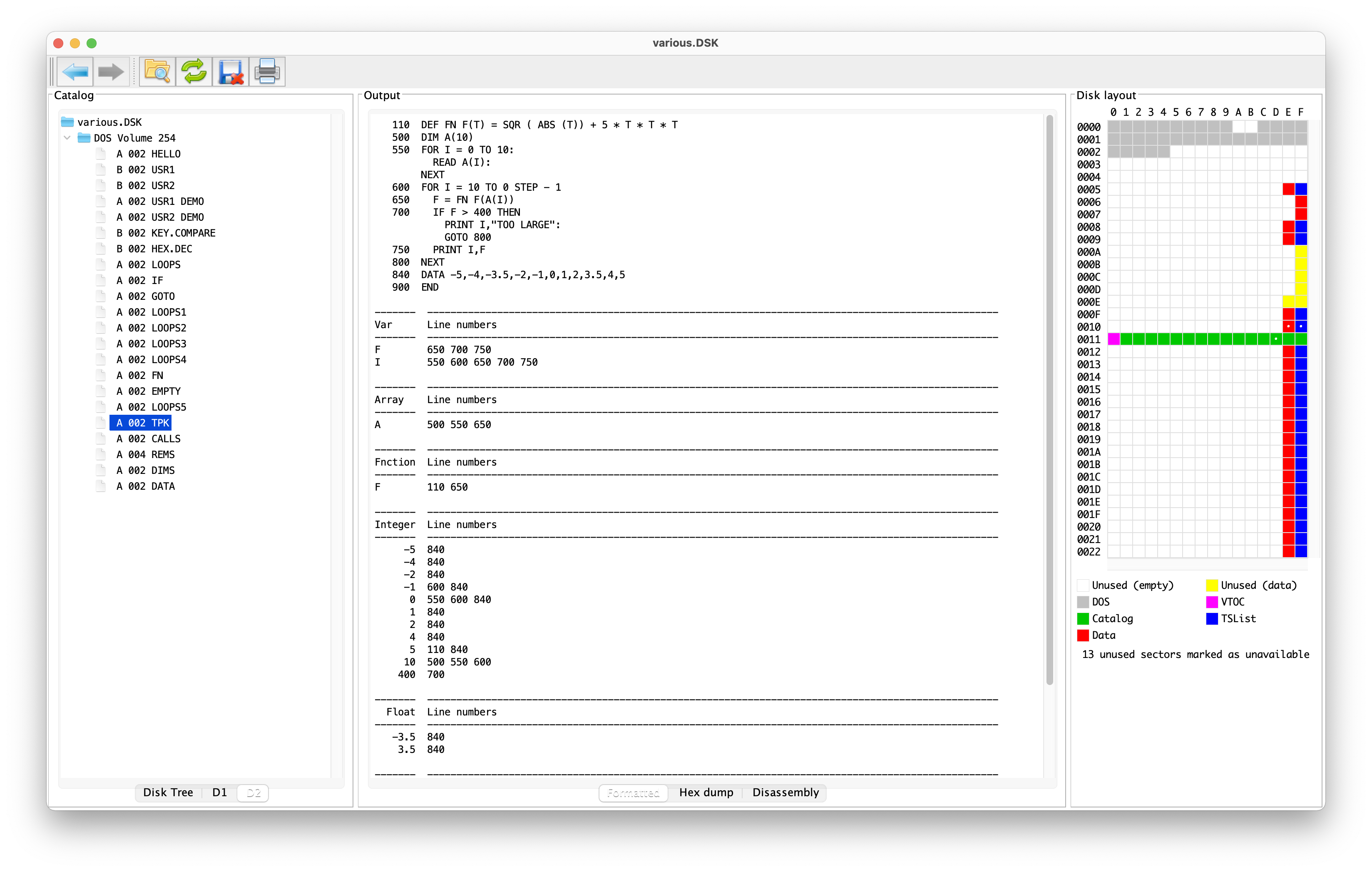
Pascal code
Infocom
Wizardry
Wizardry scenarios 1 to 3 are reasonably complete, Wizardry IV and V are partially done. For a dedicated Wizardry application see WizardryApp
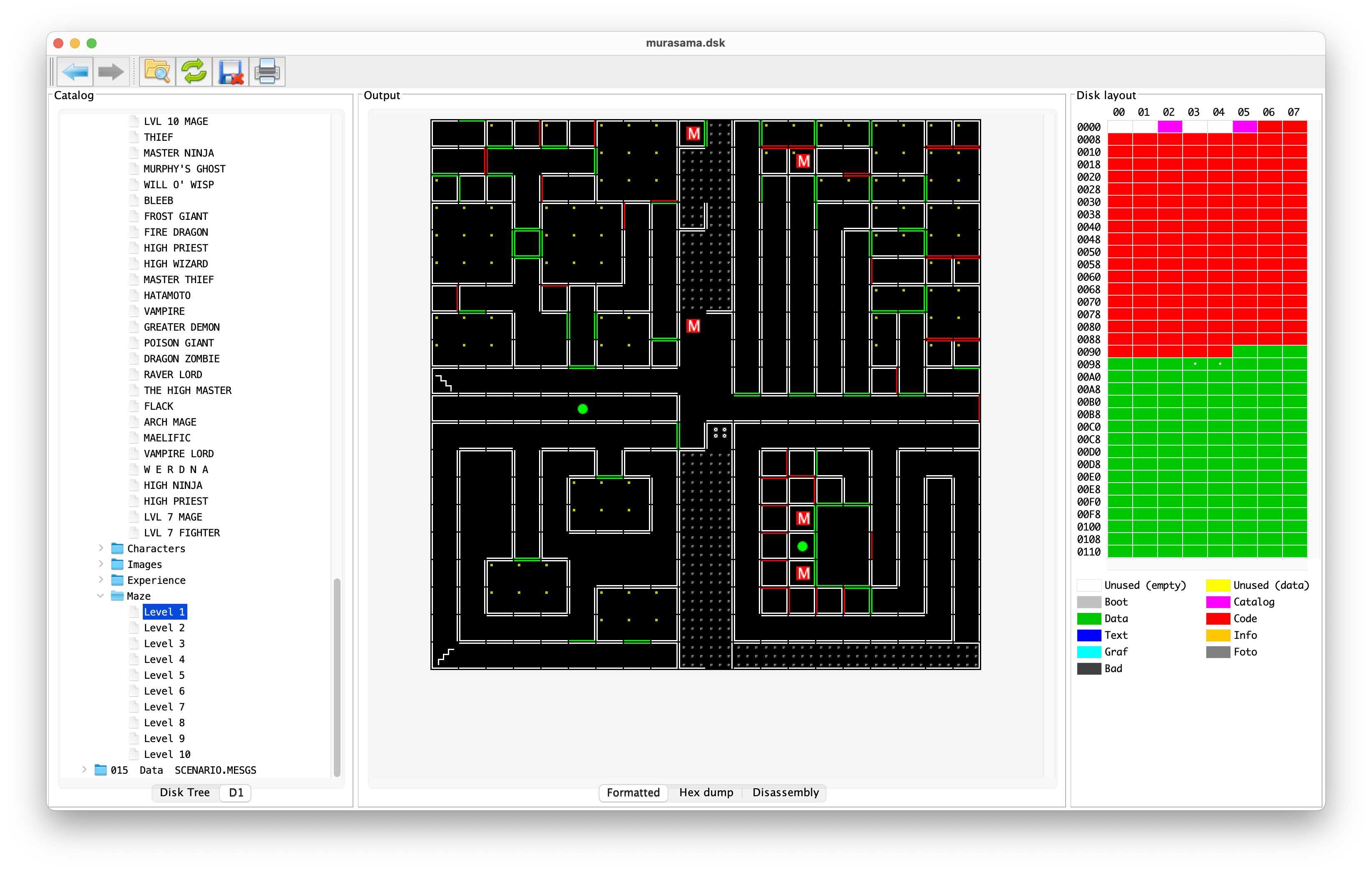 Scenarios 4 and 5 come on multiple disks, and they need to be named so that the only difference between disk names is the identifier before the '.dsk' suffix.
Scenarios 4 and 5 come on multiple disks, and they need to be named so that the only difference between disk names is the identifier before the '.dsk' suffix.
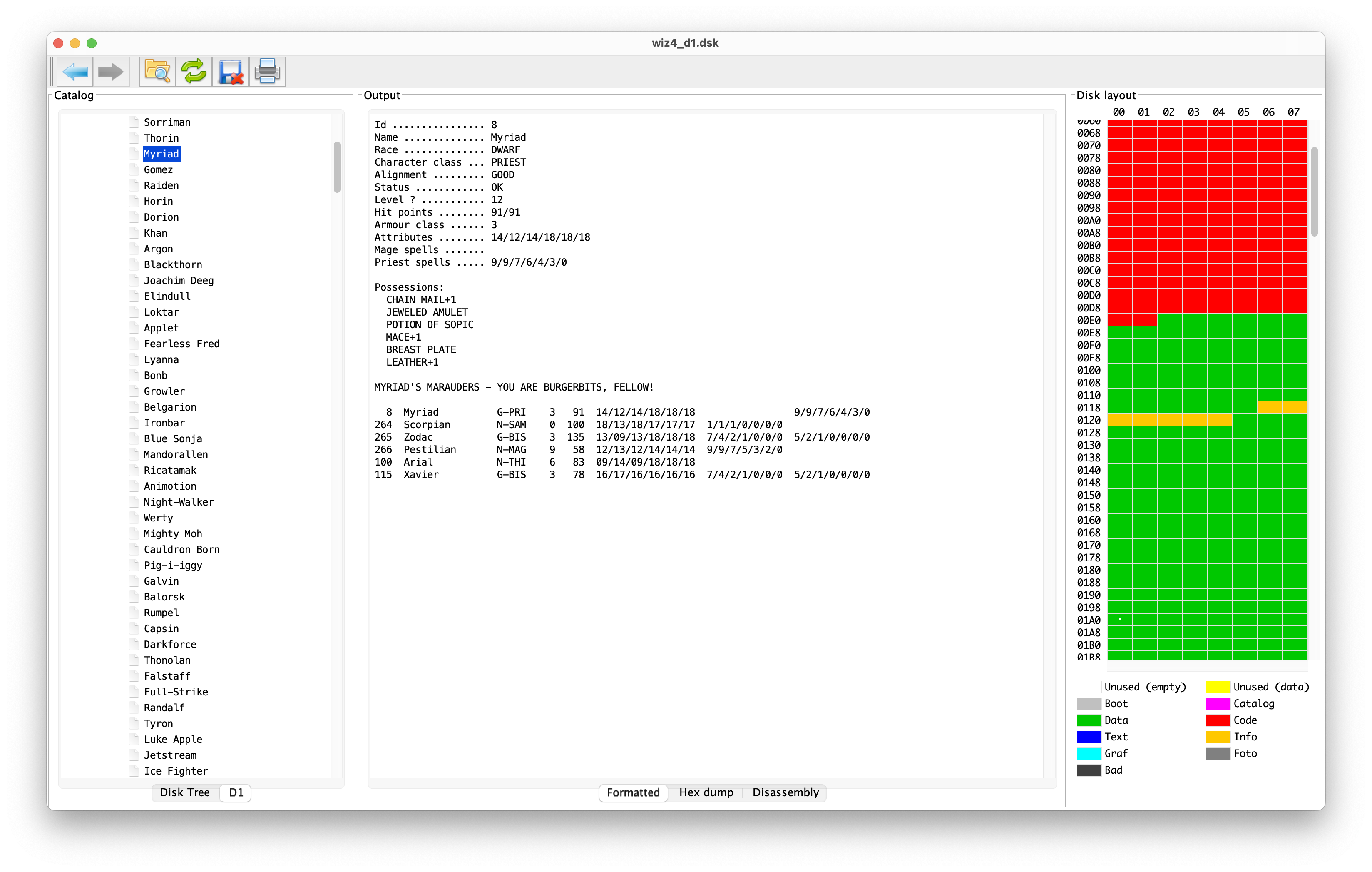
Visicalc
DiskBrowser has an inbuilt Visicalc processor which will evaluate the sheet and display the results.
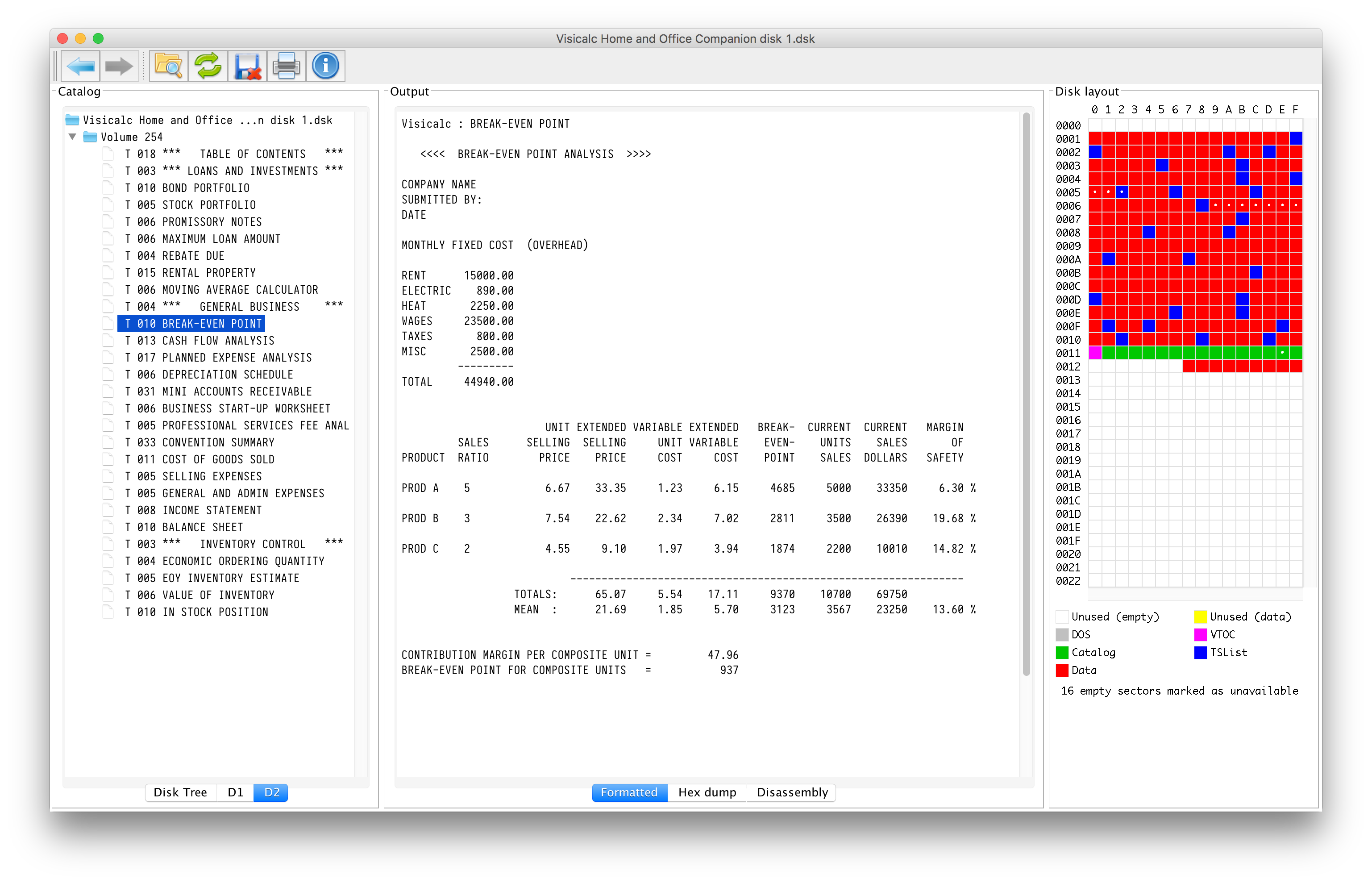
Complete Disk List
Generates a list of all the disks in your collection. The list can be sorted by any of the table headings. Checksums can be generated as needed, or for the whole collection.
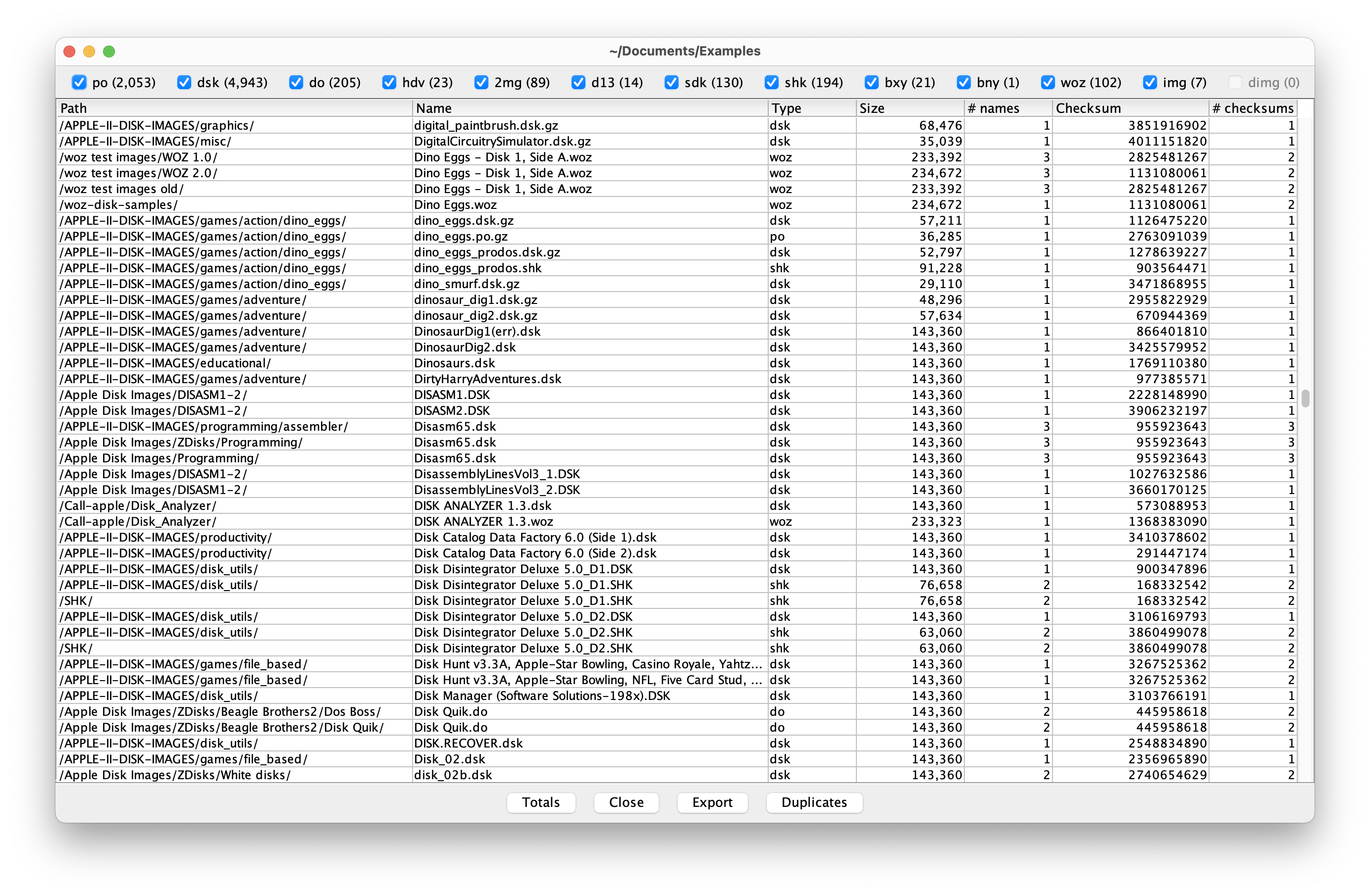 Select a disk and click the duplicates button to see all of the disks that share the same checksum.
Select a disk and click the duplicates button to see all of the disks that share the same checksum.