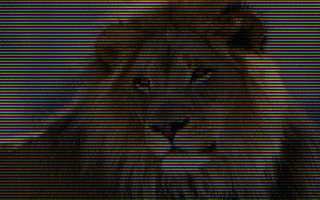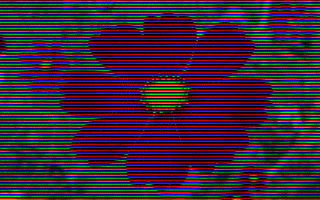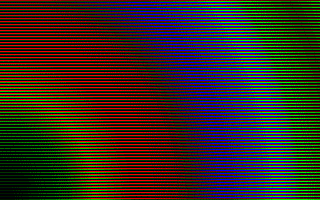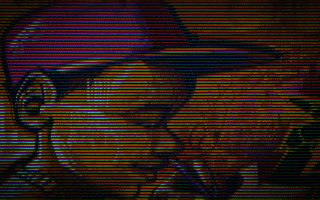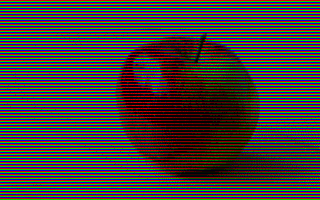2.1 KiB
Full-color
This is based off of a concept seen on early systems to simulate separate Red, Green, and Blue scanlines in order to approximate a higher number of colors.
About
In this case we are targeting the 12-bit color space on the Apple IIgs (2^12 = 4096). It color system allows 4-bits per channel, meaning I can have a red value from 0-15, a green value from 0-15, and a blue value from 0-15. In hexadecimal it looks like this #$06FA, with the leftmost zero nibble being ignored on the IIgs.
To approximate it here, we use imagemagick to perform the following conversion steps:
- resize the image to 320x67 - because IIgs resolution is 320x200 and we want it 1/3 height so CEILING(66.66666)
- crop it into 67 images - each sized 320x1 - still all full color
- for each line:
- remove two channels (Green,Blue) to get remaining channel (Red)
- reduce that channel to a 16 color, 12 bit, dithered image
- recombine the 67 * 3 images into single 320x201 image
- crop to 320x200, effectively dropping the last Blue line since we start with RGB at the top
Prerequisite
You must have imagemagick installed. To see if it's installed, open a command line and type convert
If you need to install it, for Mac OSX, I'd suggest brew:
$ brew install imagemagick
Linux - RHEL/CentOS
$ sudo yum install ImageMagick
Linux - Debian/Ubuntu
$ sudo apt-get install imagemagick
Running the script to build an image
Basically you can just run the slicer.sh script against any image that imagemagick supports.
./slicer.sh my_picture.png
Running the test suite
From the parent directory (the one this readme file is in), run the test script:
$ ./tests/run_1.sh
Output will be generated in the out/ directory.
Here are some samples generated by the test suite: